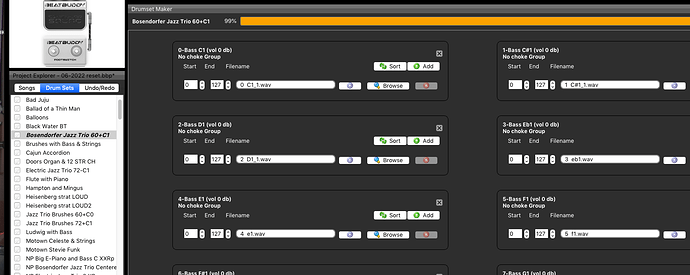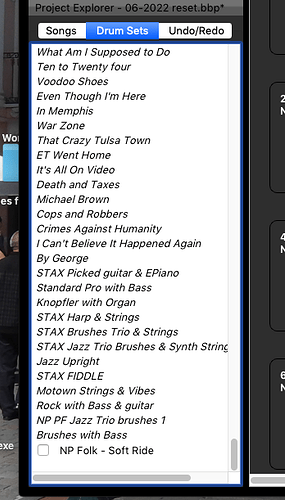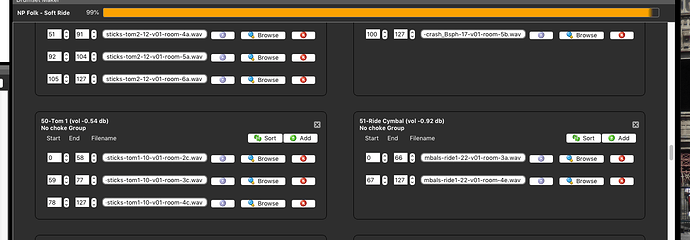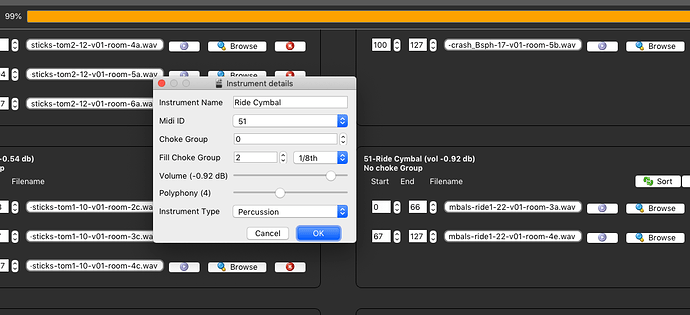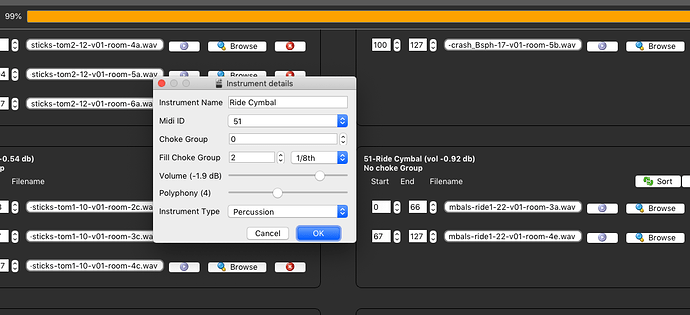How to adjust volume levels of BB instruments and save the changes, without ruining the original kit
Purpose: I have a snare or cymbal that’s always too loud in certain types of songs - how do I fix that?
You have a kit you like. It sounds great when you’re playing Guns ’N’ Roses, or Cradle of Filth, but when you try to do that Rolling Stones cover, the cymbal is too darn loud. You don’t want to screw up the kit, because you use it as is for some songs, but it’s not right for another range of songs.
1.) Open the Drumkit - Click on Drum Sets at the top of the left list menu.

- Scroll to find the drum set you want to work on. Click on it to select it. Double click on it to open the Drumset Maker. The Drumset Maker window opens, and you’ll see the list of all the instruments in the kit.
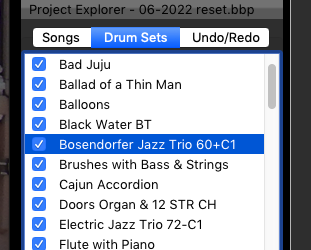
- This next step is VERY IMPORTANT. It is where many people screw up when trying to edit an existing kit. We are going to change the name of the kit. We do this because BB Manager won’t let us have two kits with the same name. There have been a couple kits posted to the Forum that took existing kits, and edited them without changing names. When you do this, you cannot load the new kits without first deleting the old kit. For my money, it’s better to just create a new kit name, and leave the original kit untouched.
Warning over - Now. Double click on the kit name, right below where it says “Drumset Maker.”
You will see this window:
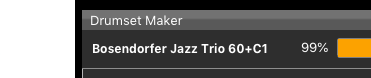
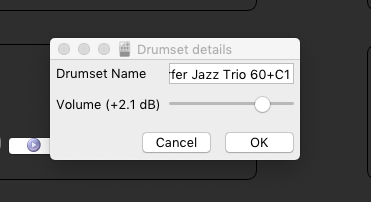
There is a value box to enter the kit name. Note that the Volume slider does not seem to be functional. Here’s hoping that Singular enables it in a future release.
Type a descriptive name into the Drumset name box. You can use whatever you want. You might make it the song’s name or something that described the change. I am going to lower the ride cymbal volume, so I am calling this kit NP Folk - Soft Ride. The kit’s name immediately changes in the Drumset Maker.
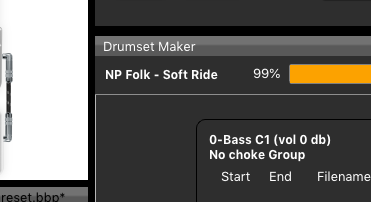
- Now, this is also an IMPORTANT STEP. Go to the Upper bar Drumsets Menu item. Select Save Drumset As, and give it your new name. Save it to a location you can easily find. I have a Drum kits folder on my hard rive that I use for this purpose.
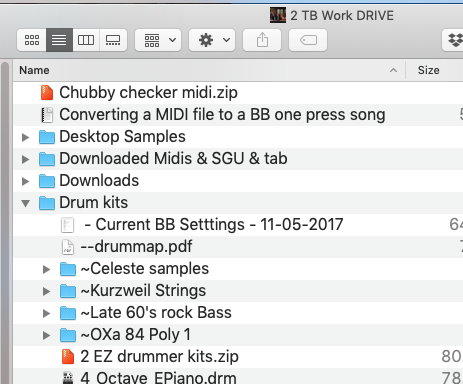
- I am not sure that you always need to do this next step, but I always do, and it woks for me. Quit Beat Buddy Manager. If you get asked if you want to save changes to the kit, select “no.” Restart Beat Beat Buddy Manager. From the Upper menu bar, go to File>Import>Drumset. Navigate to the kit you just saved and select it for import. The kit should now appear at the bottom of your Drum Sets list.
- Click the box next to the kit name to select it. Then double click to open the kit in Drumset Maker. Scroll to the instrument you want to adjust.
- Click on the Instrument name to bring up Instrument Details.
Adjust the Volume slider to where you want it. You can audition the song after making your adjustments.
If you want to adjust other instruments, you can go ahead and do that at this time.
-
After you make the adjustments, you can go ahead and save them. Make sure the box is still clicked next to the it name in the Drum Sets list. Then, from the Upper Menu bar, select Drumsets>Save Drumset. This will save your edits to the kit with the new name.
-
When you finish, Synchronize or Export your project from the File menu, so that the changes are saved to your SD card.
One more note on the process - I have a firm belief that there are two really good ways to use the Beat Buddy for professional performances. One is to use the same kit for everything, to give the impression that you are playing with a fixed group, as you might do with a jazz trio or quartet, for example. The other, is to change up kits to give the best performance possible for each song. In that realm, I see no reason why you can’t have a separate kit for each song, even if the kit is just an adjusted existing kit. The BB can handle up to 300 kits. That’s more than you will ever need for the most ambitious set list. That would probably handle a week long cruise ship gig with no or very few repeats. The point is, don’t be afraid to add a customized kit to your BB. Just save your work for when that inevitable Workspace crash occurs, so you can get back in action with minimal aggravation.