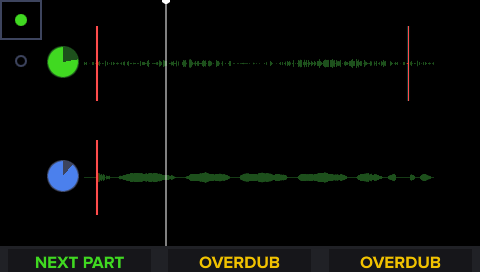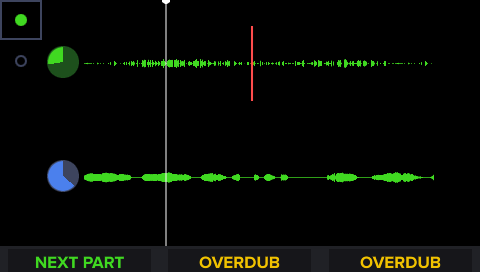This is already possible on the Aeros, please read more about fades in the manual!
Fades
The Aeros can fade in/out the whole song or individual tracks. Fading in/out a track and fading in/out the master volume of the song are different and are enabled separately in the Fades settings.
While Fading in/out a song’s master volume, the waveform of all tracks will appear dimmer until fully faded in/out. The same will happen for track muting but only to the affected track’s waveform.
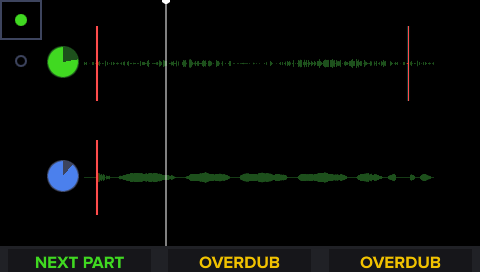
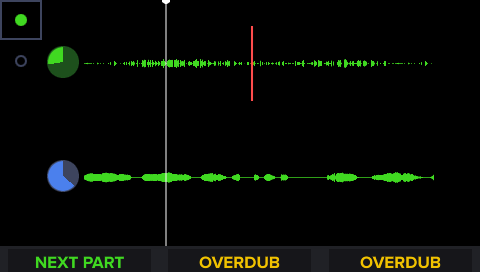
Fade In/Out Song
To fade in the master volume when starting a song from stopped, set Start Fade In to either Timed or Auto in the Fades settings menu.
To fade out the master volume when stopping a song, set Stop Fade Out to either Timed or Auto in the Fades settings menu.
If a fade is canceled, the volume will go back up to full volume or fade back out. Sending the opposite fade command while a fade is ongoing sounds pretty cool!
If you change the master volume while a fade to stop is occurring, the Stop will still take effect but the volume will stay at the level where it was interrupted. If you change the master volume while fading in, the fade will stop and the volume will stay where you set it manually.
Additionally, if Fade is on while stopping a song, the Aeros buttons will show new options: Cancel stop and Cancel Fade

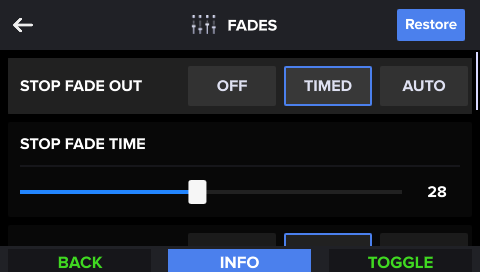
If Fade Out is off while stopping, the Aeros buttons will show different options: Cancel stop and Fade

Fade In/Out Tracks
Tracks fade in/out if the Mute/Unmute Fade setting is enabled. Once enabled, muting a track will fade it out and unmuting a track will fade it in.
The track will fade out and then mute if currently unmuted and the Track button is double tapped or a mute MIDI command is received.
The track will unmute and fade in if currently muted and the Track button is tapped or an unmute MIDI command is received.
- You can watch how pretty this is in the mixer screen! The Aeros has some animation going on at the track level while the fade in/out process is happening!
If you change the track’s volume while a fade is occurring, the Mute will still take effect but the volume will stay at the level where it was interrupted.
If a fade is canceled, the volume will go back up to full volume or fade back out. Sending the opposite fade command while a fade is ongoing sounds pretty cool!
Fade Time
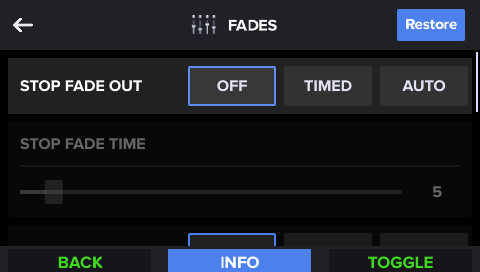
Fade settings are their own category in the settings menu, you can set start, stop and mute/unmute fades to a custom time (1-60s) independently. Set to ‘Timed’ to choose a value from 1-60 seconds.
If set to Auto:
- The Start will fade in according to the longest loop in the current part
- The Stop and Mute/Unmute fades will follow the Stop and Mute/Unmute (respectively) Behavior setting for length (End of Measure, End of Loop, Immediate)
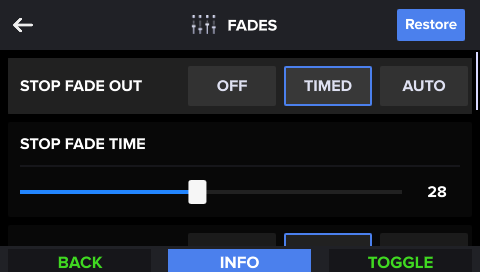
If the Fade setting is off or set to auto, you will not be able to edit the Fade Time, it must be set to ‘Timed’.
To edit the Fade Time hands free, select the slider option with the wheel, tap the right Aeros button, and use the wheel to move the slider. Press the right Aeros button to confirm or the bottom left button to cancel the edit.