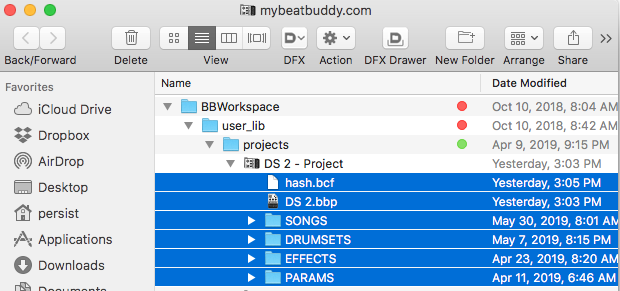Ok I am a new BB user. My band loves this thing straight out of the Box.!!
Thank you for such a great product!!!
Maybe this is the answer but I want to make sure
Pesist Moderator wrote
"Use BeatBuddy Manager (BBM) to export your project from the BBM to your SD card and then Synchronize to SD card."
Ok here is the situation.
I live in a city 4 hours away from where the rest of the band lives.
The BeatBuddy pedal is kept in our practice space in the city where the band lives.
This enables the band to rehearse using the pedal.
I rehearse with the Beat Buddy Manager installed on my PC.
I am in charge of making tweaks and changes to refine the beats or songs to fit our needs.
I have successfully saved every song we play in a file and synchronized it to the original chip in the BB pedal. We rehearsed and it worked flawlessly. Yeah!
Now I am back home and want to make a few small tweaks and add a couple of new songs.
I want to store these changes to a new SD card and take it to our next gig.
I tried this once by synchronizing the changes to a new SD card. It seemed to work, so I sent the card to them by UPS but when they tried using the new SD card, the pedal said “No Songs”
DID NOT WORK …boo hoo.
They put the original card back in and everything was fine.
So how do I Store changes to a new card?
I have read a few forum topics and I think I did not follow the correct steps.
So the bottom line is….
I want to make changes at home, store them to a new SD card, take the new card to gigs or rehearsals, and pop out the original card and pop in the new SD card.
I know there is a way to do it but I do not know the process
The new SD card has no files on it.
And we changed the card when the pedal is powered off.
Can you help me with that?
We have a gig next Friday and I would like to use the new card if possible.
Sorry for the novel.
Thanks again.
Larry Smith Newbie