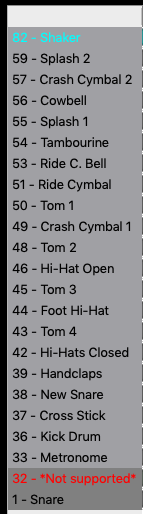i have a midi drum track created on LOGIC X, how do I transfer this midi track to the beat buddy?
What OS are you using?
After you have exported those MIDI files, go into your BeatBuddy Manager, and either click on a song track (i.e. the spaces where your “beats” would go) on an existing song or create a new template by clicking ‘+song’ and do the same thing there. Every song must have a main drum loop.
I know this is an old thread but I just got a Beat Buddy, have the BB manger software, loaded MIDI files in and:
- Not all sounds from Logic playback.
- After saving to SD card, Can’t find it the new files on the BB. In this case I saved it to the Hiphop folder. Not there.
So looking for solutions please. The above instructions don’t make any sense to me.
Make sure that you’re following general MIDI drum map
Maybe @persist can help you, or do a good search of forum, if not please reach out to support@singularsound.com for assistance.
Thanks
Is the midi file just a drum track or drums plus something else?
Just the MIDI files. No others show up available to add.
Also where are they located once they transfer to the BB. I assume as you add them to the folders you can see, They should show up there on the genre settings on the BB. Am i missing something? Thanks for your responses.
Hope I’m not reading too much into your post but seem to have a lot of questions for which there is no single and simple answer.
The BeatBuddy Manager (BBM) saves and manages songs, files, folders and projects in a proprietary format so trying to use the Finder (or Explorer) is not practical nor desirable. The BeatBuddy (BB) as a system generally follows the general MIDI format for drum sets, mainly in that in order to fit within the 100Mb size limitation of the default drum sets, Singular Sound has omitted some drum instruments that could be considered as duplicates. The exception is the Latin (default) kit and the premium kit, Standard Pro (which has almost all of the GM drum instruments except some of the duplicate toms and cymbals). User-created drum sets (those with bass guitar or other instruments such as piano, strings or horns) have made other concessions to meet the drum set size limits.
What this means then is that the drum instruments in the MIDI file you export from Logic Pro X (LPX) may not always align with the BB drum sets. To learn more, you can examine the MIDI maps posted here Helpful BeatBuddy (BB) and BeatBuddy Manager (BBM) links (open the link and click on the MIDI Maps Various hyperlink; while you’re still in the helpful links, take a few moments to browse some of the other links, especially the Quick Start Guide.
As an example of the default drum sets that have left out duplicate drum instruments, consider a comparison of the Standard to the Standard Pro drum sets.
The MIDI ID numbers in the left column of the screen shots should all numbers in the sequence but in the Standard kit you’ll see that 35, 40, 41, 47, 52, 58 and 60 thru 81 are not available. You’ll see that while the Standard Pro has much more drum instrumentation, certain MIDI ID numbers are also missing (41, 47 & 58).
Edit your MIDI beat in LPX so that they align with the available MIDI drum instruments in the drum set you intend to use.
To add the MIDI file you created or edited in LPX to the BBM, hover over the song section and control-click or click-hold your trackpad and select Edit from the contextual menu. If any of your drum instruments are still not aligned in the MIDI Editor, they’ll be indicated as Not Supported and if that’s the case, recommend you use LPX to correct the issues—the BBM MIDI Editor is not a reliable enough tool for editing the MIDI in a beat. Make sure you Save Project so that song you are working on is saved in the BBM.