I am confused and can’t find a song by name. All the files in the song folder are .bbs, and only named by type of rhythm
I can’t find any of the default or the premium files in .sng format.
Help please!
I am confused and can’t find a song by name. All the files in the song folder are .bbs, and only named by type of rhythm
I can’t find any of the default or the premium files in .sng format.
Help please!
If you have not read the Quick Start Guide and User’s Manual, you might find them helpful.
From your scant description, it sounds like you are using your computer operating system to manage your BeatBuddy (BB) content. If this is the case, you will need to download, install and use the BeatBuddy Manager (BBM) to get your songs on to the SD card.
Thanks for reply persist.
Here is what I tried (using the BBM):
I downloaded the premium content onto my desktop. I then unzipped the folder and saved it on my desktop. I opened the songs folder. There are several subfolders all labeled similar e.g. OA935872. I opened that folder and there are several files with names similar to the first file,e.g. OD1B068B.bbs.
I tried importing these into a new project but they don’t show up in their folder because they are not *.sng files. I change the file type to search to all files, but when I tried to import them, the BBM said that it couldn’t import them because they weren’t *.sng files.
I’ve read the quick start guide, the users manual and the BBM manual. Perhaps I missed it but I could not find a way to change these files to a format that could be uploaded.
I’ve also searched the forum. Seems I’m the only one who has ever experienced this…lol.
One interest thing, whe I downloaded a user song it included the song file.
Okay. I think I understand the issue. If you bought the entire premium library collection (PLC), you don’t import the songs individually.You treat the content like a BeatBuddy (BB) project and that’s managed by the BeatBuddy Manager (BBM). What you do instead is:
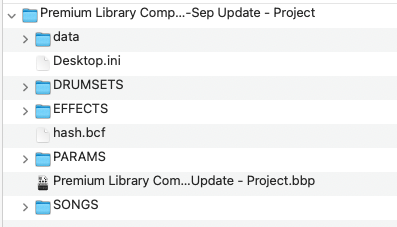
You can also find some helpful video tutorials on adding premium content to your BeatBuddy (BB) here Tutorials | Premium Library for BeatBuddy
Thanks!
I got the premium project loaded.
Unfortunately, when I load the default project that came with the sound card using the same directions I don’t see any songs just the styles.
What am I not understanding?
Thanks again,
George
The genres (or styles) are folders that should contain the songs. BTW, the premium content also contains all of the default content.
If I understand then for the defaults I go to the song matcher and choose the beat (e.g blues 2) and it will work with that song right?
That and setting the BPM suggested in the Song Matching Tool. Keep in mind that if you edit a default song and later want the original default song for something new, you will have a tedious slog to recover the song. It might be better to create a new folder in the BBM and give it a meaningful name. Then use the BBM to export the song to your desktop and then import the song to your new folder. You can then rename the song (do not use a period in the song name) as well. Save your project as you go along. For more details on this process, use the guide and manual.
Thanks a lot!