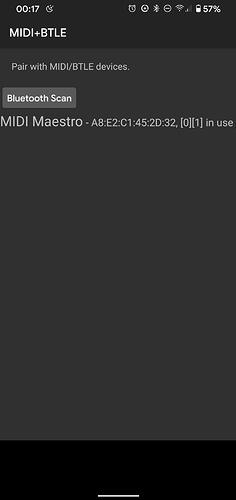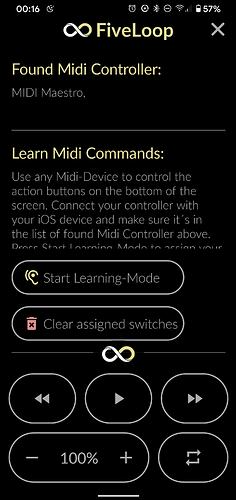Dependencies
Android Device
BLEConnect App from Play Store
FiveLoop App from Play Store
Midi Maestro 1.1.4 or higher
Introduction
Having seen some remote-control devices for controlling YouTube and so on, all with nice price tags attached. I thought surely, we can use MM to do this. So, with a little bit of digging around I found you can use the app FiveLoop to control online videos, including the all-important loop facility, for learning solos. As well as control by keyboard, FiveLoop can also be controlled by MIDI devices however it does not have BLE Midi support built in. So, I had to figure out how to use FiveLoop with BLE, which would also mean the same MM custom mode could be used on both PC and Android.
Process
The following steps should be done in order:
In the Midi Maestro App
Go to ‘My Commands’ and create the following:
| Command Name | Device | Description | Type | Channel | Command | Value |
|---|---|---|---|---|---|---|
| Play | FiveLoop | Play/Pause video | CC | 16 | 1 | 1 |
| Loop | FiveLoop | Loop video | CC | 16 | 2 | 1 |
| Fwd | FiveLoop | Fast forward video | CC | 16 | 3 | 1 |
| Rev | FiveLoop | Rewind video | CC | 16 | 4 | 1 |
| Speed Up | FiveLoop | Increase playback speed 5% | CC | 16 | 5 | 1 |
| Slow Down | FiveLoop | Decrease playback speed 5% | CC | 16 | 6 | 1 |
Or download the ones I’ve already created in Browse Commands.
Create a custom mode and populate it as follows:
| Pg1 | Redirect | Top Line | Bottom Line | Command | Press | Release | Midi | BLE | Toggle |
|---|---|---|---|---|---|---|---|---|---|
| 1 | None | Slow | Down | Slow Down | On | Off | Off | On | Off |
| 2 | None | Speed | Up | Speed Up | On | Off | Off | On | Off |
| 3 | None | Loop | - | Loop | On | Off | Off | On | Off |
| 4 | None | Back | - | Rev | On | Off | Off | On | Off |
| 5 | None | Play | - | Play | On | Off | Off | On | Off |
| 6 | None | Forward | - | Fwd | On | Off | Off | On | Off |
BLEConnect App
Install BLEConnect App from the play store. To connect to MM, press and hold the Bluetooth button until it starts flashing, in the BLE Connect App press Bluetooth scan, after a short time the MM light will go solid blue and MIDI Maestro will appear in the list.
Assign MIDI commands to FiveLoop
In the FIveLoop app, click the hamburger icon on the top right. Ensure MID Maestro is listed in the found MIDI controller box.
Then choose Start Learning Mode, the icons will turn grey. Click on the play icon, it will go yellow, then press the Play/Pause button on MM. If all goes well Fiveloop will detect the MIDI command and the icon will revert to grey. Do this until all commands are assigned to each icon then select Stop Learning Mode.
That’s it you should now be able to control video from YouTube and probably more.
Enjoy