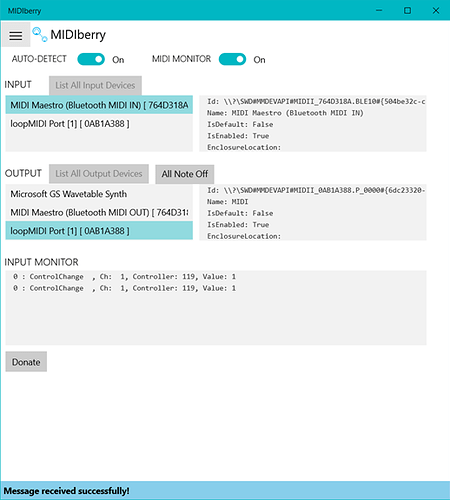Dependencies
Windows 10 version 16299 or higher
Chrome Browser
FiveLoop Extension
MIDIberry App from Microsoft Store
loopMIDI - Virtual loopback MIDI cable
Midi Maestro 1.1.4 or higher
Introduction
Having seen some remote-control devices for controlling YouTube and so on, all with nice price tags attached. I thought surely, we can use MM to do this. So, with a little bit of digging around I found you can use the chrome extension FiveLoop to control online videos, including the all-important loop facility, for learning solos. As well as control by keyboard, FiveLoop can also be controlled by MIDI devices however, using wired MIDI would mean additional cables to trip over. So, I had to figure out how to use FiveLoop with BLE for convenient use, plus using BLE would also mean the same MM custom mode could be used on both PC and Android.
Process
The following steps should be done in order:
Install loopMIDI
This program is used to create a virtual loopback MIDI port to connect MIDIberry to FiveLoop, which usually requires a hardware MIDI port for communication. Use the plus sign to create a single port, it normally defaults as loopMIDI port. The ports created only exist while the loopMIDI application is running. So if you log-off, the created ports cease to exist, so you must create a port each time.
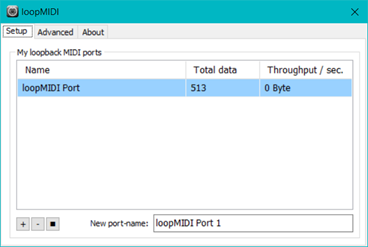
Install MIDIberry
MIDIberry is an app than can send MIDI signals from INPUT to OUTPUT, between different MIDI devices. This includes Bluetooth MIDI (BLE MIDI / MIDI over Bluetooth LE). You can install it from the Microsoft store. To connect to MM, press and hold the Bluetooth button until it starts flashing, after a short time the light will go solid blue and MIDI Maestro (Bluetooth MIDI in) will appear in the input box. select the MIDI Maestro (Bluetooth MIDI in) as the INPUT, select the loopMIDI port as the OUTPUT. To check it works, select the BeatBuddy Mode on MM, press scroll down, and the command should appear in the input monitor box.
Install FiveLoop extension
In Chrome go to the 3-dot menu on the right hand side of the browser, click on it and select – More Tools – Extensions. In the extensions page search for FiveLoop and install it. The FiveLoop icon should appear on the right side of Chrome top bar.
In the Midi Maestro App
Go to ‘My Commands’ and create the following:
| Command Name | Device | Description | Type | Channel | Command | Value |
|---|---|---|---|---|---|---|
| Play | FiveLoop | Play/Pause video | CC | 16 | 1 | 1 |
| Loop | FiveLoop | Loop video | CC | 16 | 2 | 1 |
| Fwd | FiveLoop | Fast forward video | CC | 16 | 3 | 1 |
| Rev | FiveLoop | Rewind video | CC | 16 | 4 | 1 |
| Speed Up | FiveLoop | Increase playback speed 5% | CC | 16 | 5 | 1 |
| Slow Down | FiveLoop | Decrease playback speed 5% | CC | 16 | 6 | 1 |
Or download the ones I’ve already created in Browse Commands.
Create a custom mode and populate it as follows:
| Pg 1 | Redirect | Top Line | Bottom Line | Command | Press | Release | Midi | BLE | Toggle |
|---|---|---|---|---|---|---|---|---|---|
| 1 | None | Slow | Down | Slow Down | On | Off | Off | On | Off |
| 2 | None | Speed | Up | Speed Up | On | Off | Off | On | Off |
| 3 | None | Loop | - | Loop | On | Off | Off | On | Off |
| 4 | None | Back | - | Rev | On | Off | Off | On | Off |
| 5 | None | Play | - | Play | On | Off | Off | On | Off |
| 6 | None | Forward | - | Fwd | On | Off | Off | On | Off |
Assign MIDI commands to FiveLoop
Click the FIveLoop icon in the Chrome browser bar. Then choose Start MIDI learn mode, the icons will turn blue. Click on the play icon, it will go pink, then press the Play/Pause button on MM. If all goes well Fiveloop will detect the MIDI command and the icon will revert to blue. Once all commands are assigned to each icon the select DONE.
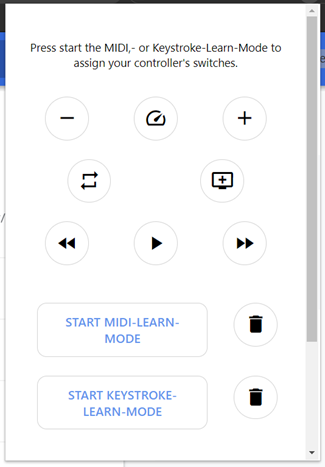
That’s it you should now be able to control video from the following sites and probably more.
https://.artistworks.com/ https://.brettpapa.com/ https://.coachy.net/ https://.gitarrenlehreronline.de/ https://.guitarmasterplan.de/ https://.guitarmasterplanmitglieder.de/ https://.justinguitar.com/ https://.kerryskamp.com/ https://.learnpracticeplay.com/ https://.licklibrary.com/ https://.martymusic.com/ https://.music2me.de/ https://.musiciswin.com/ https://.patreon.com/ https://.schlagzeug-lernen.de/ https://.skillshare.com/ https://.truefire.com/ https://.udemy.com/ https://.youtube.com/
Enjoy!