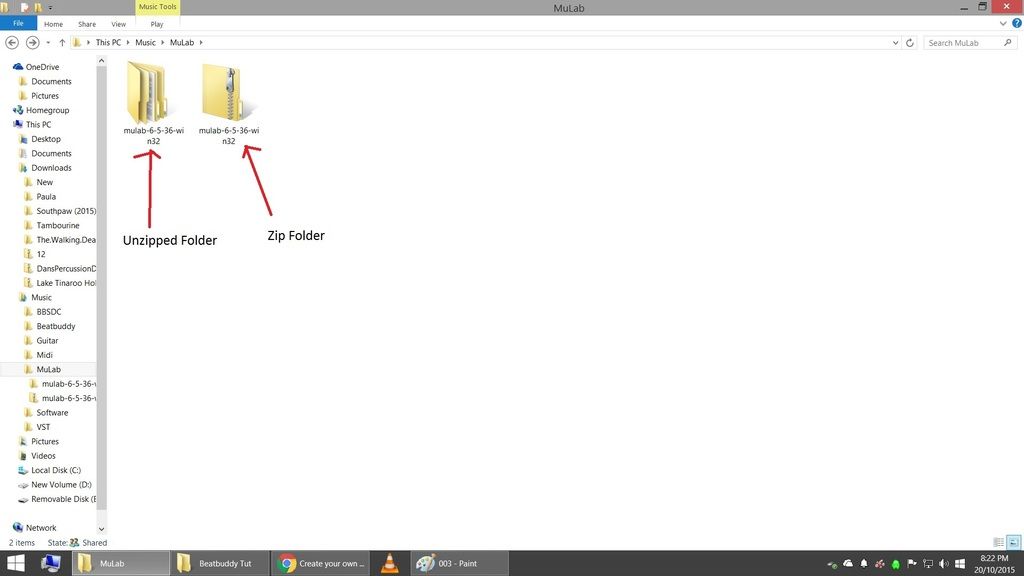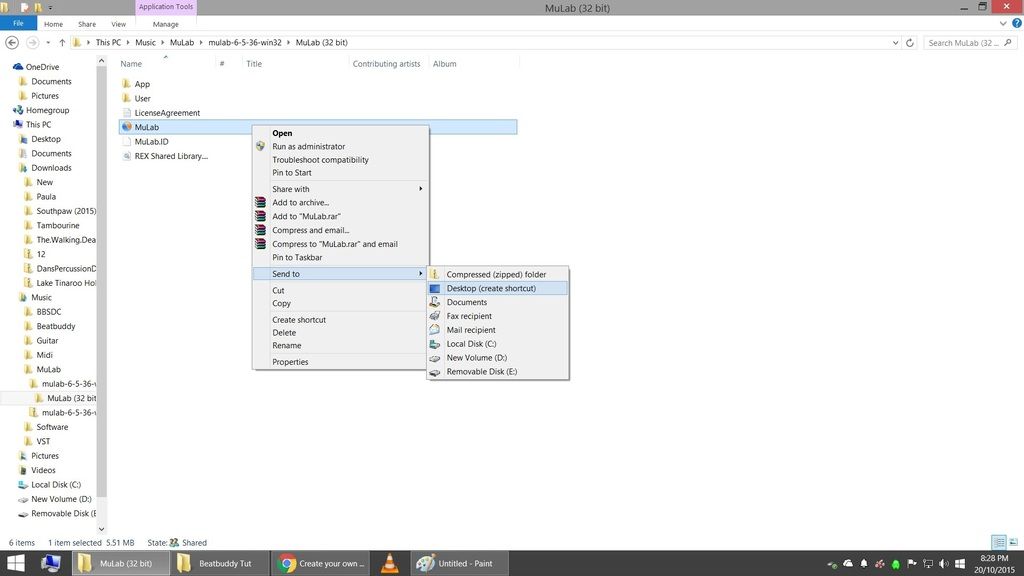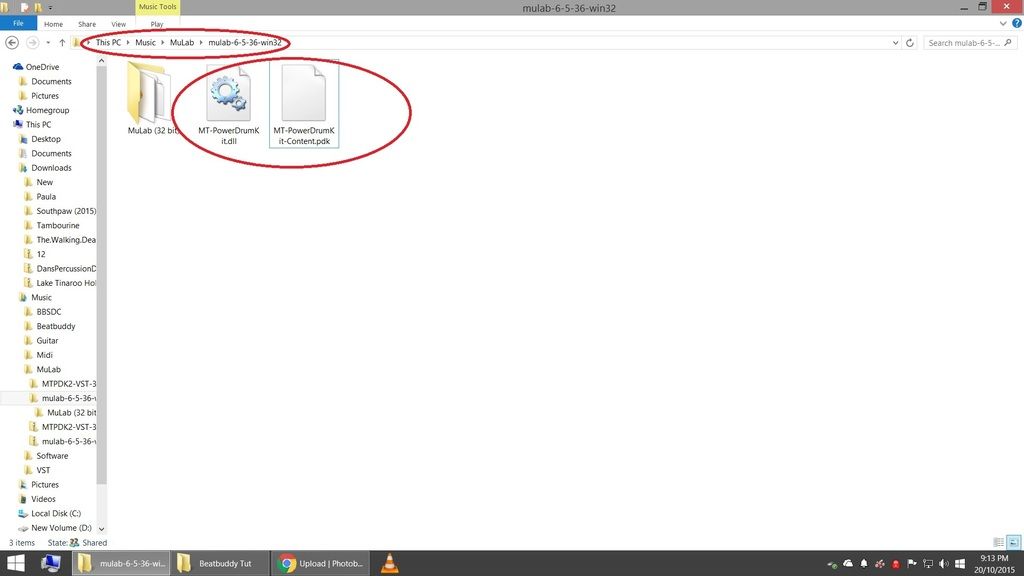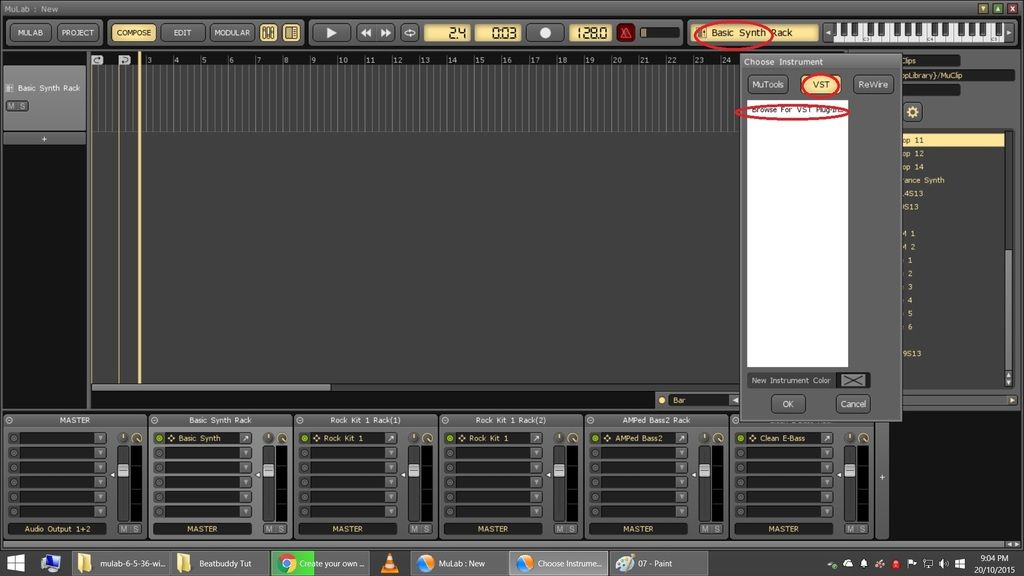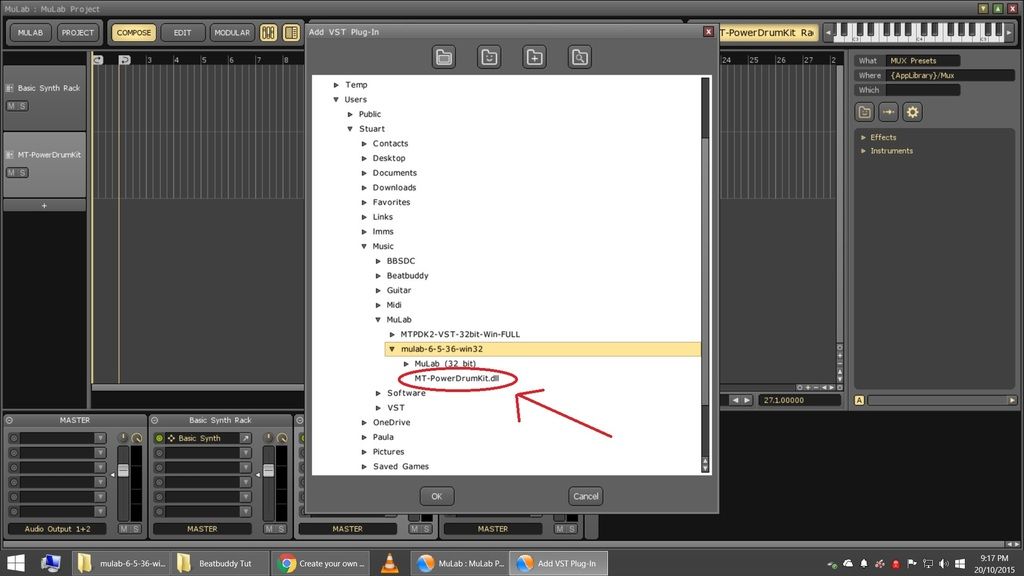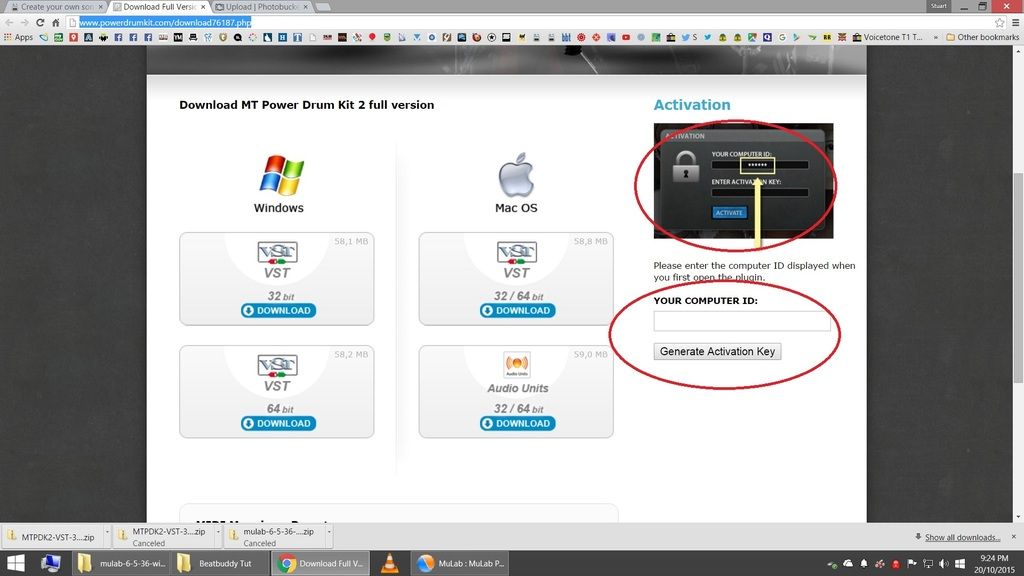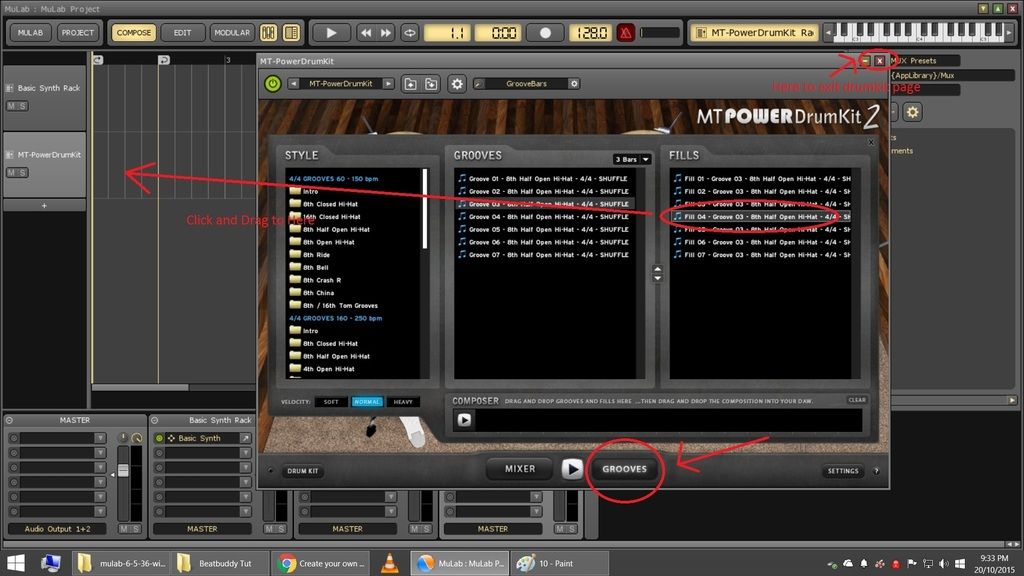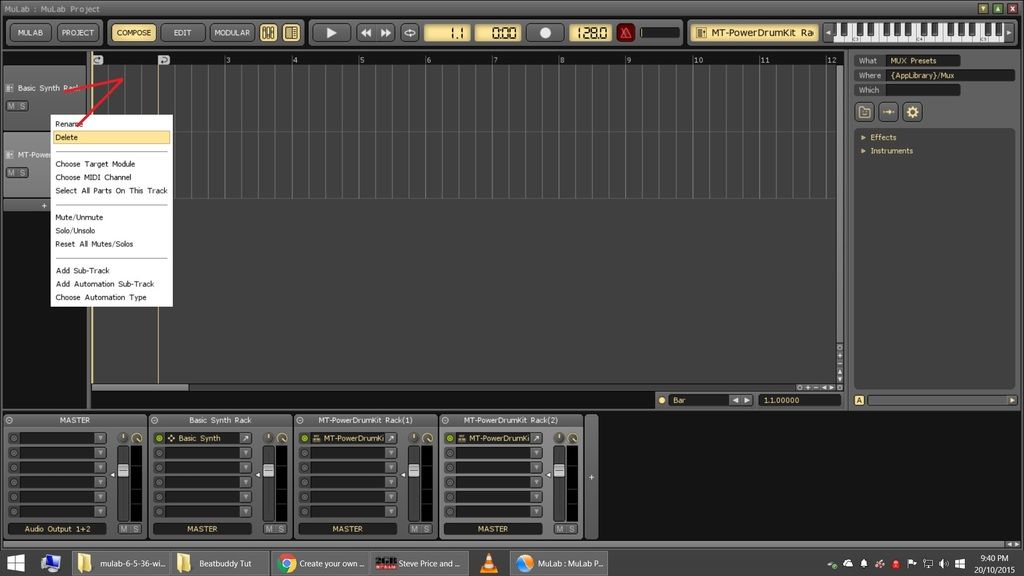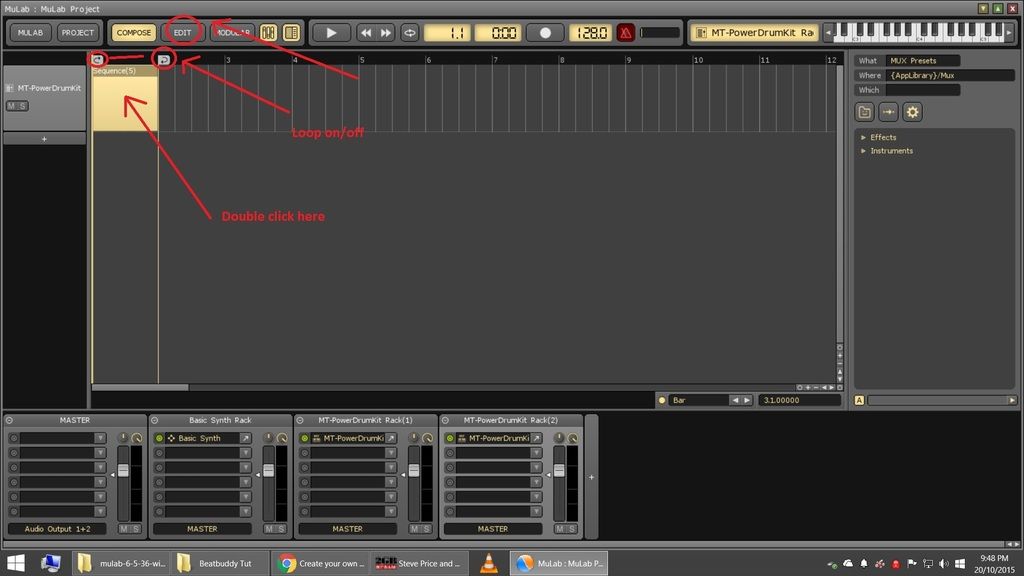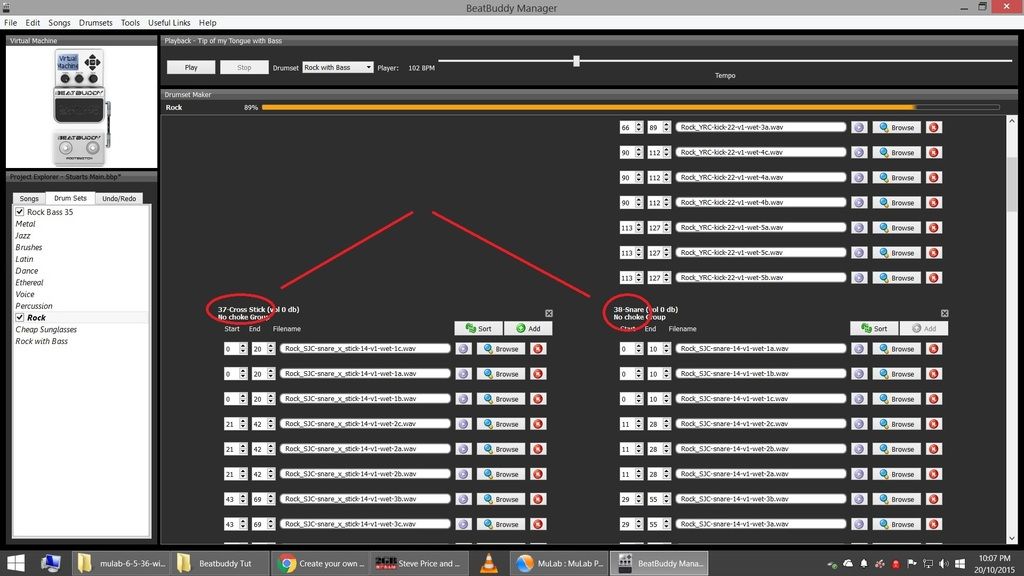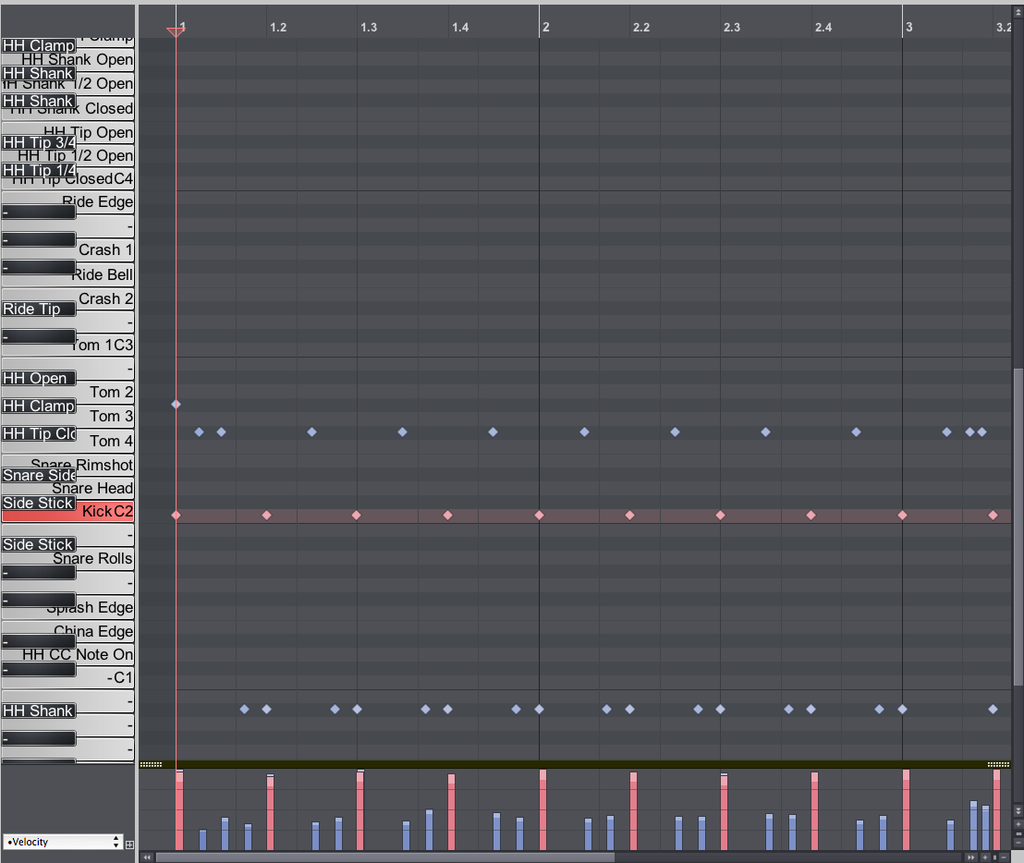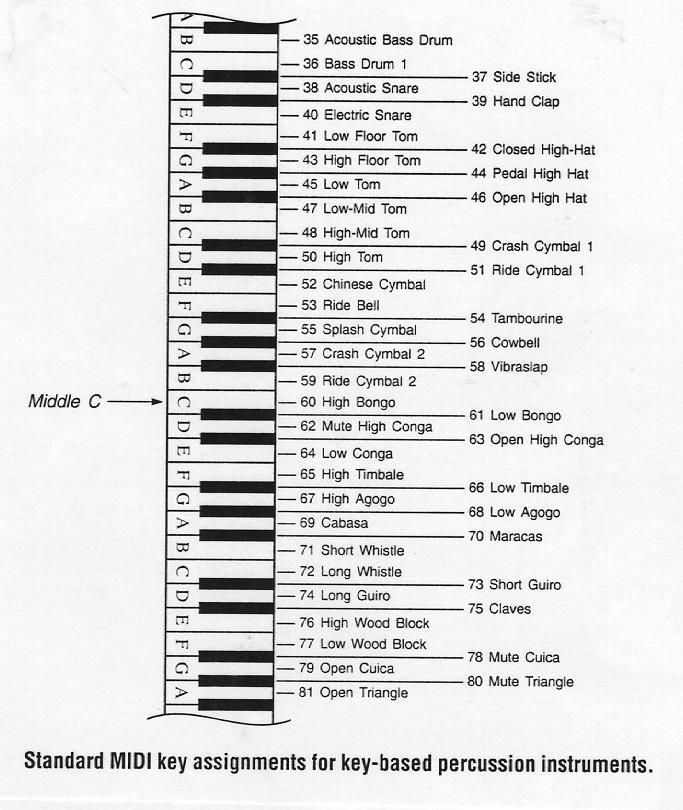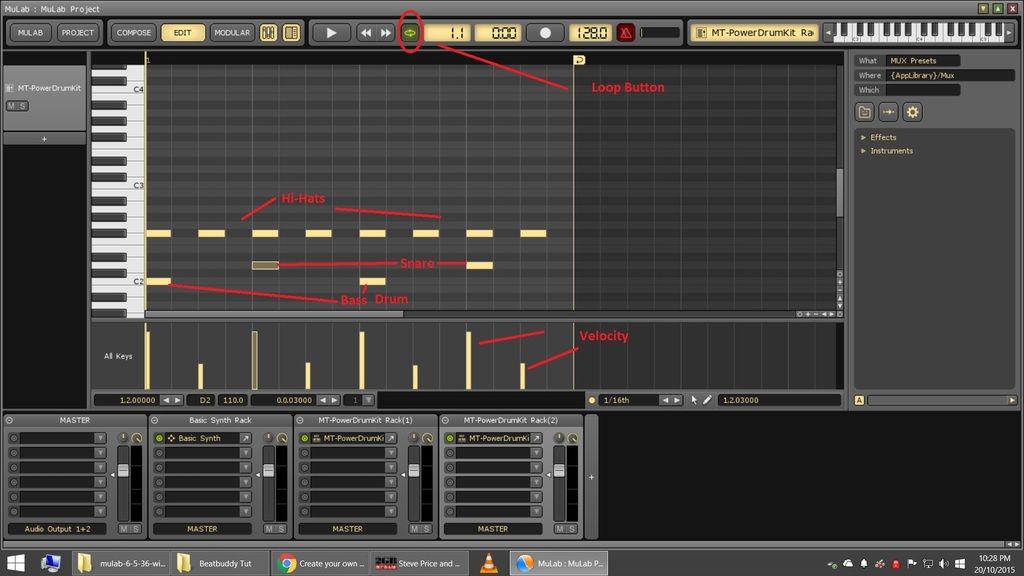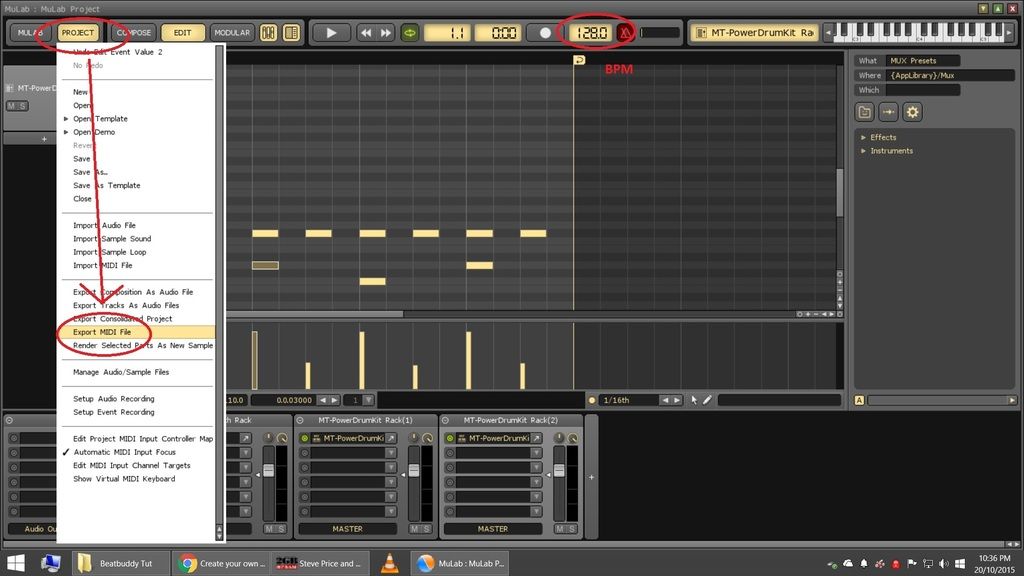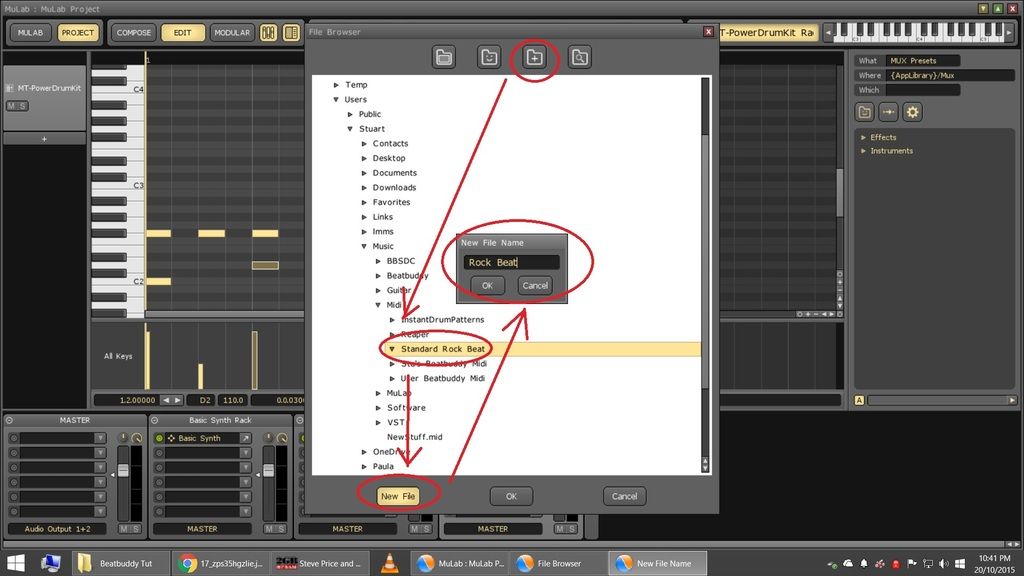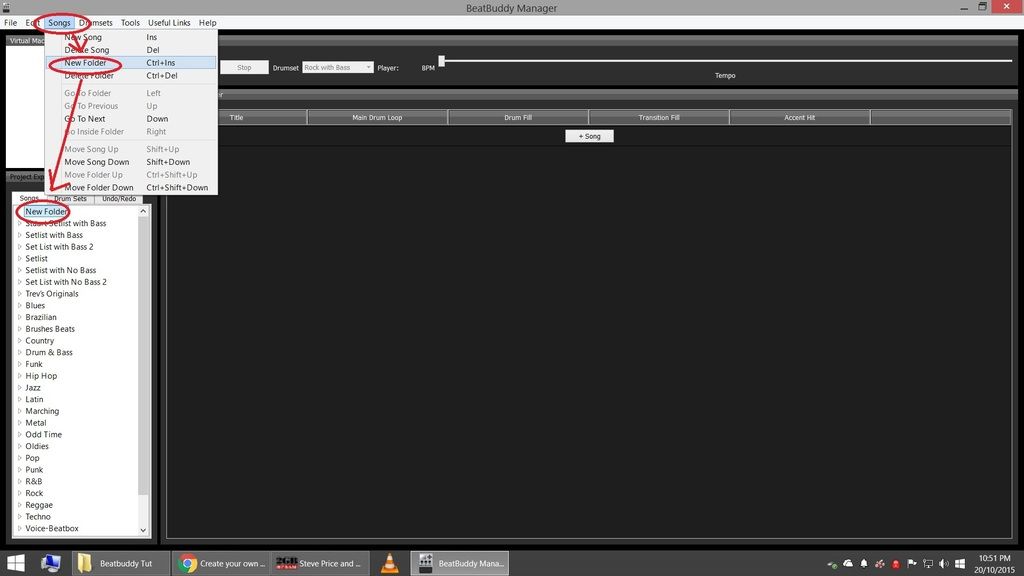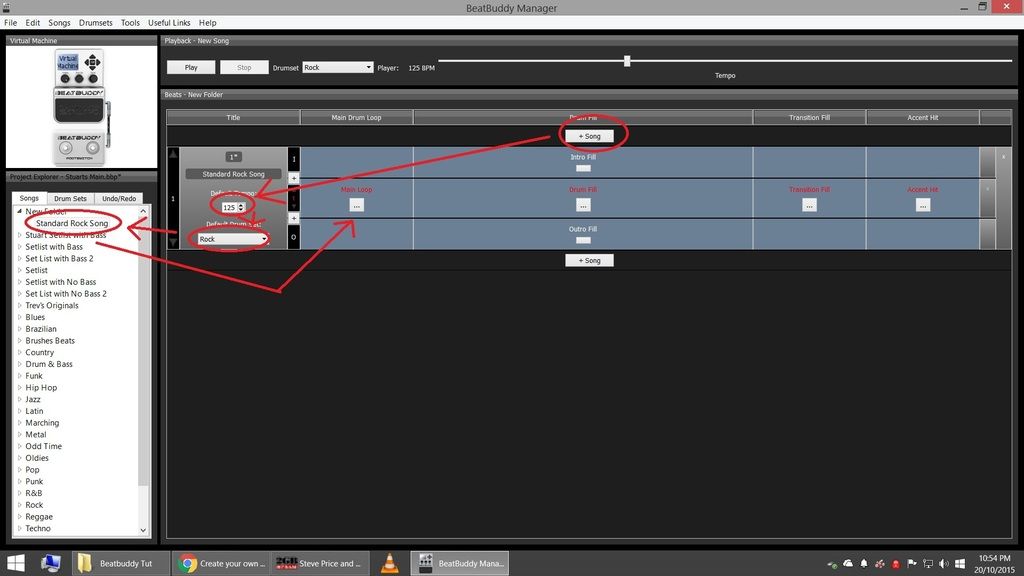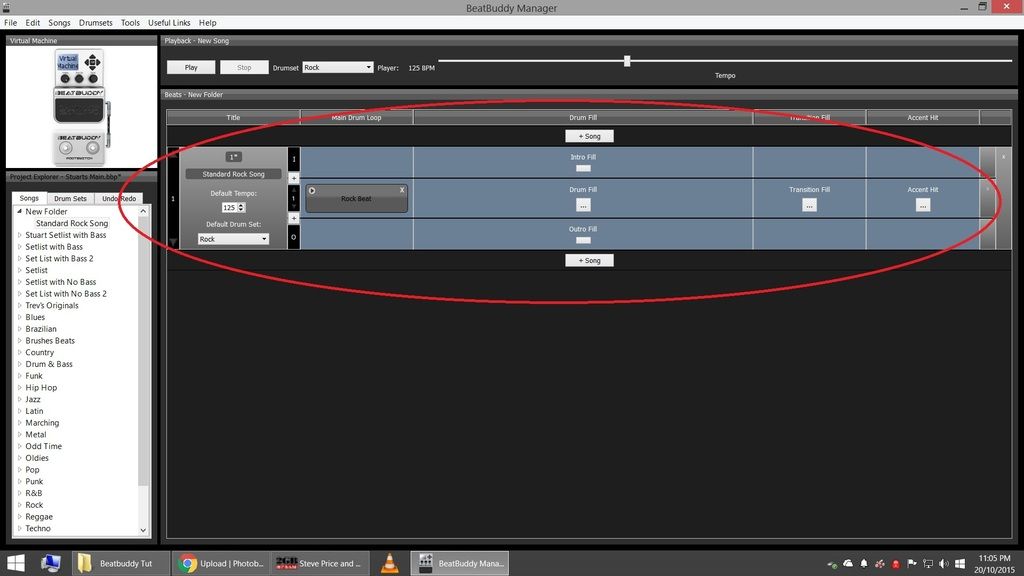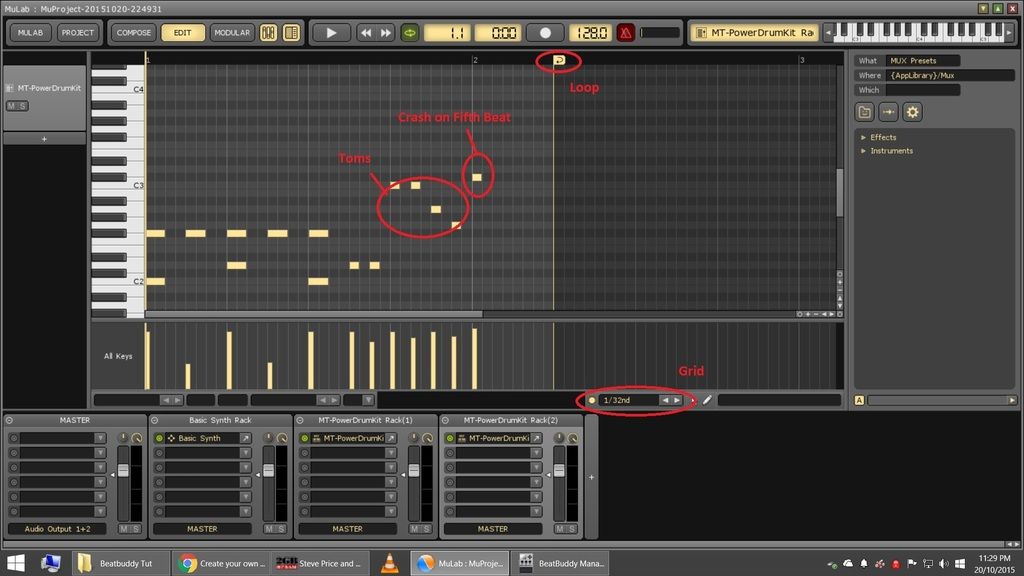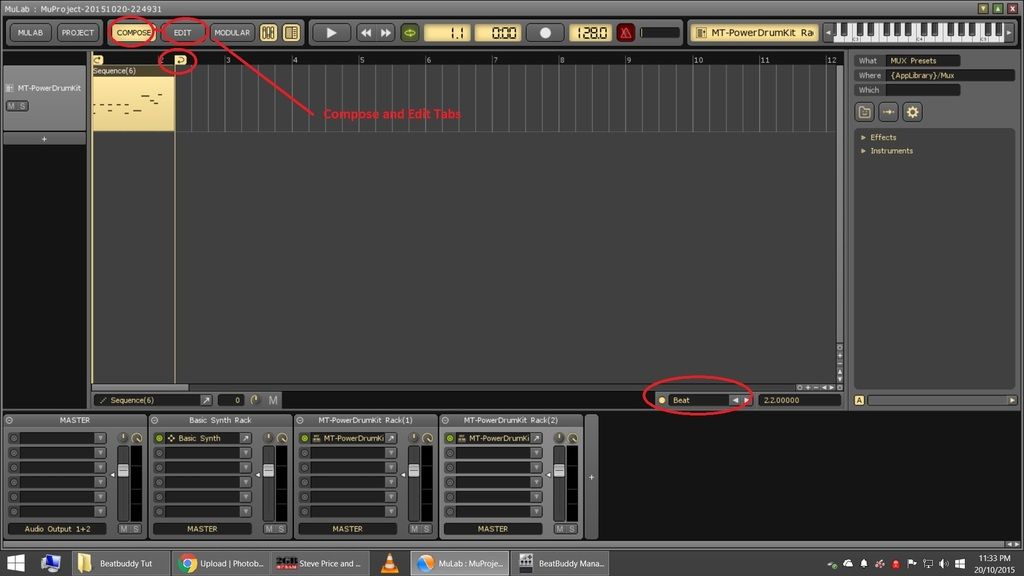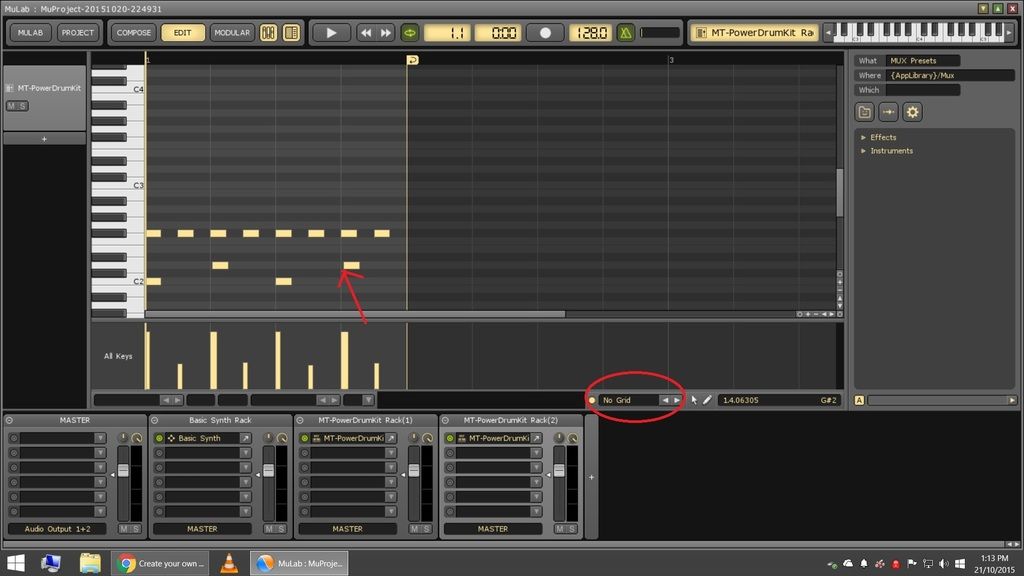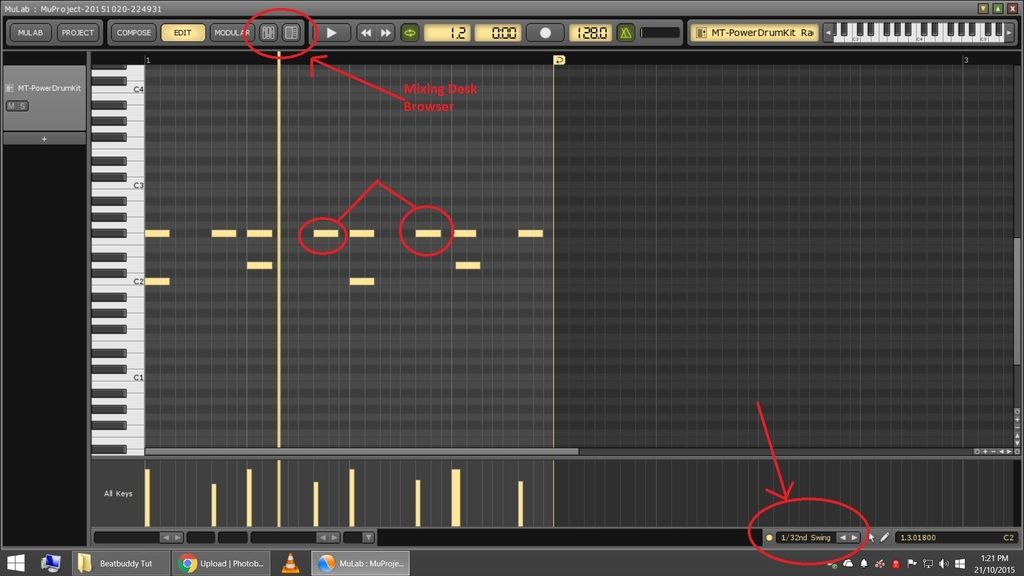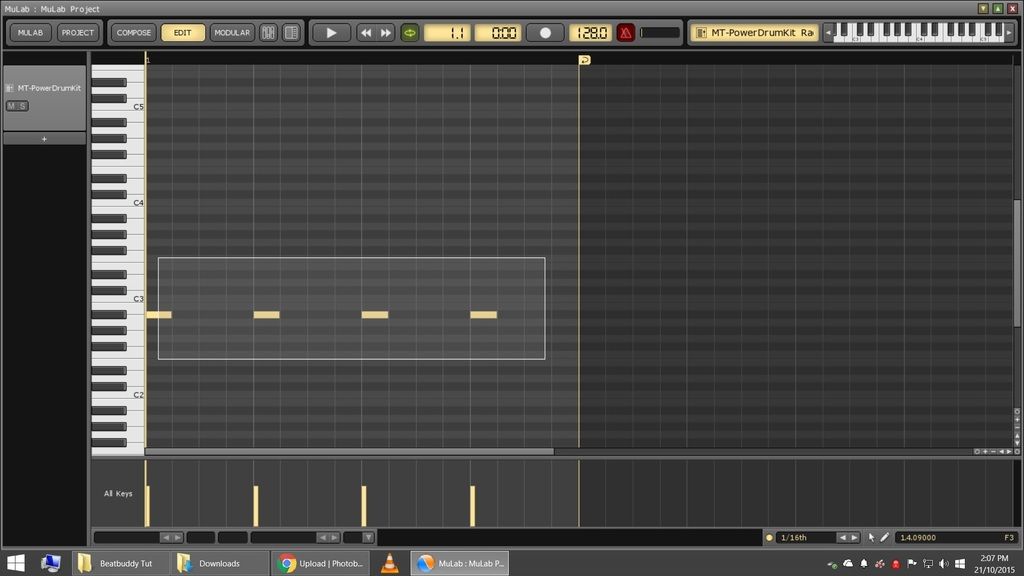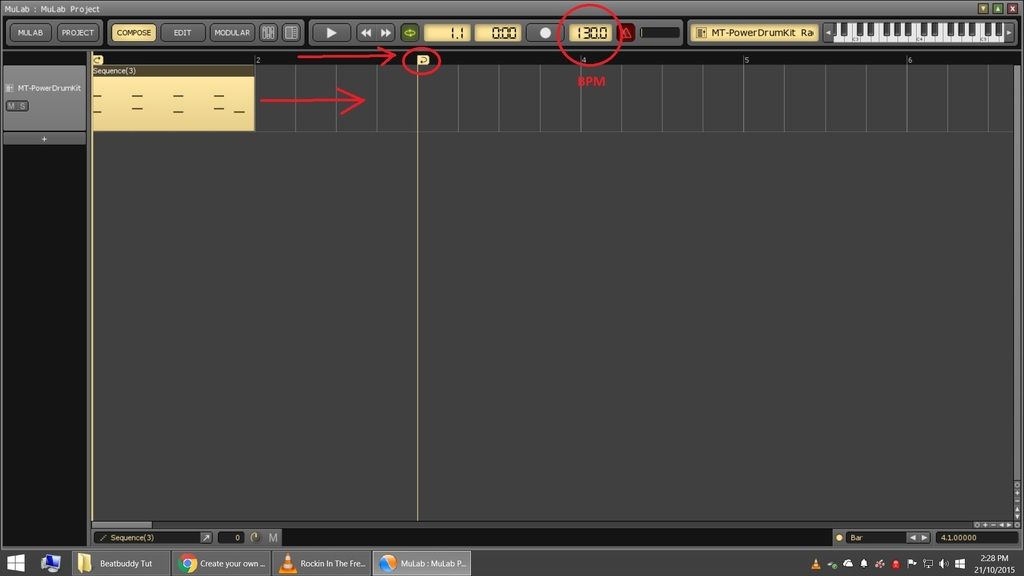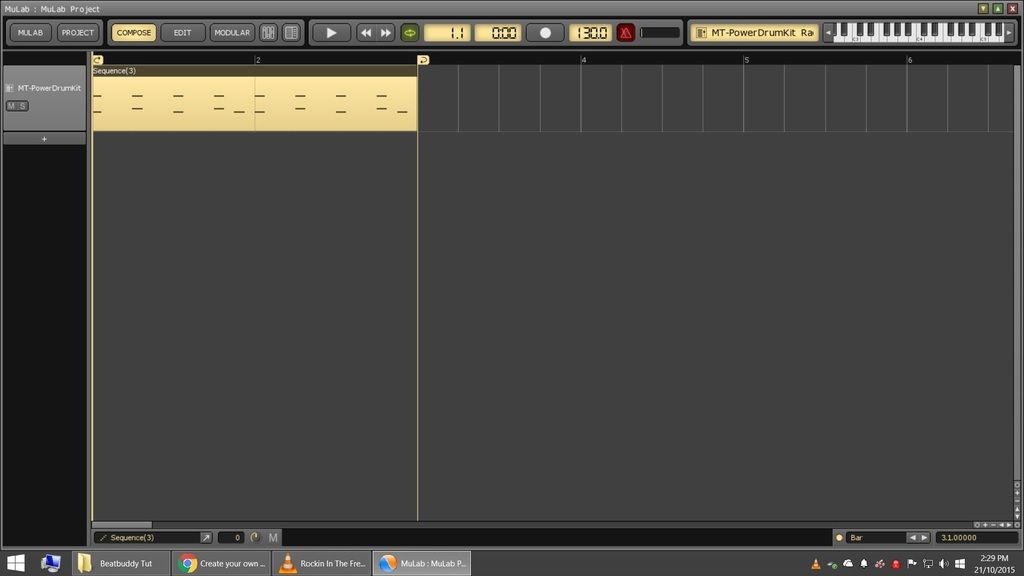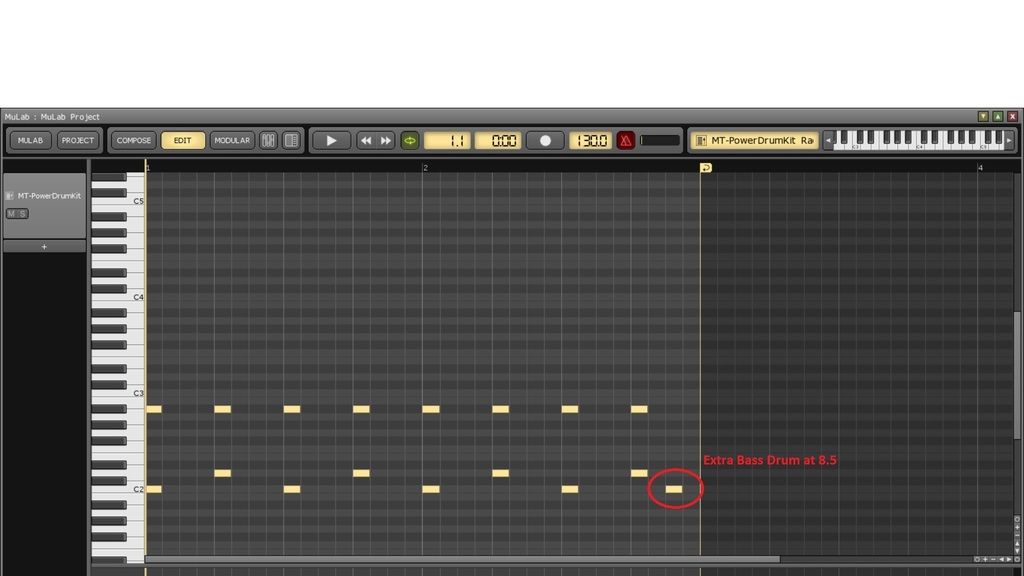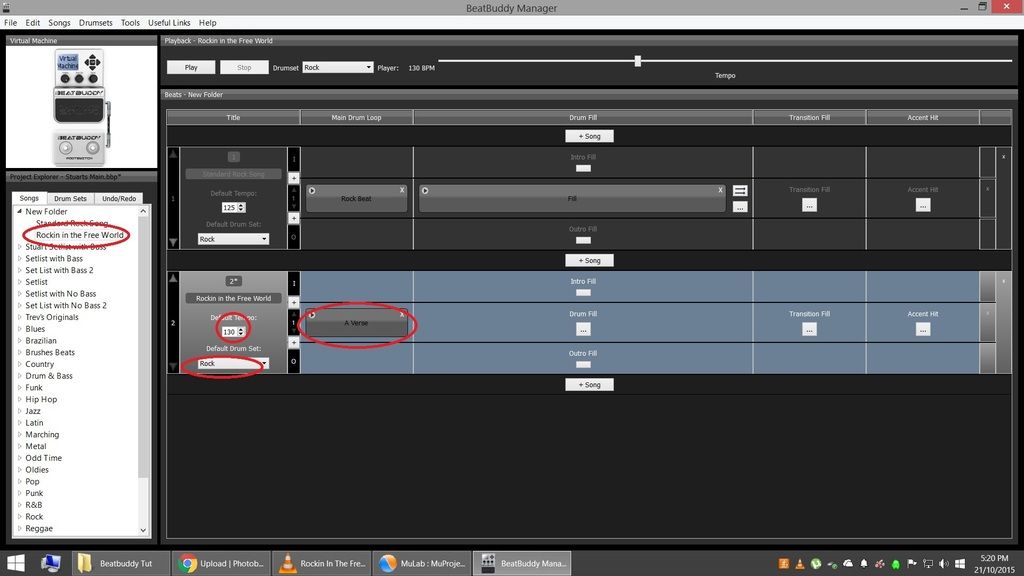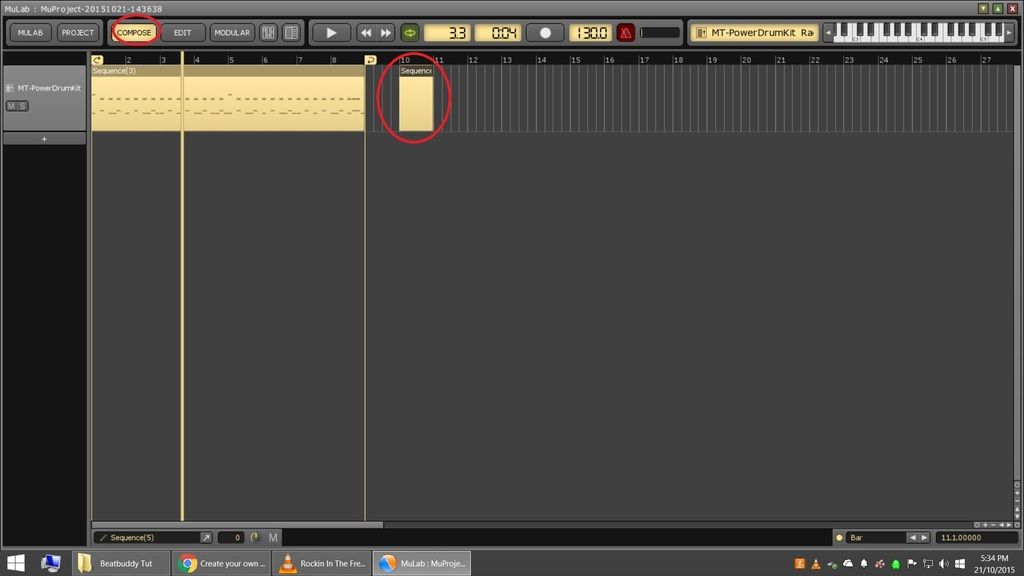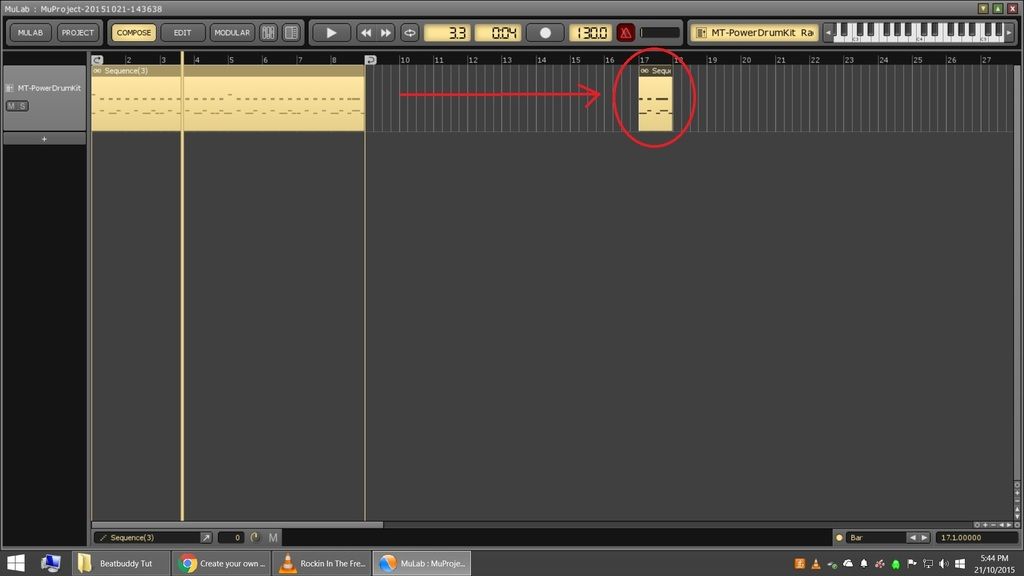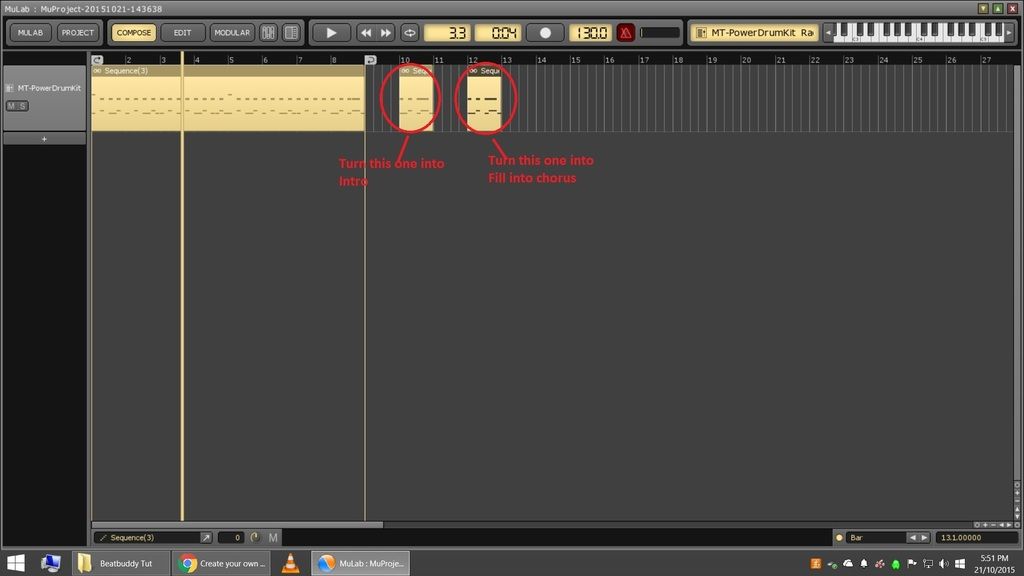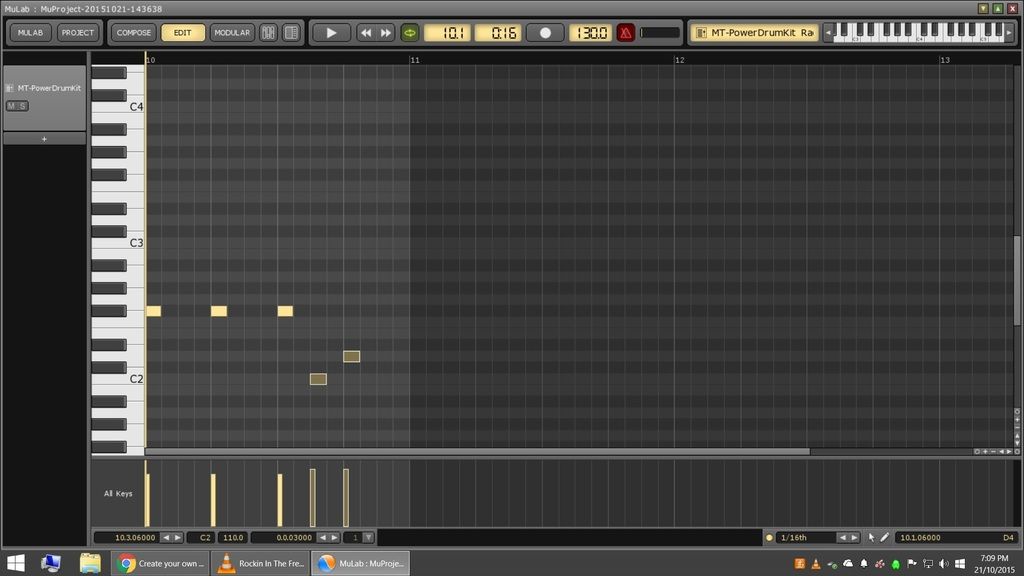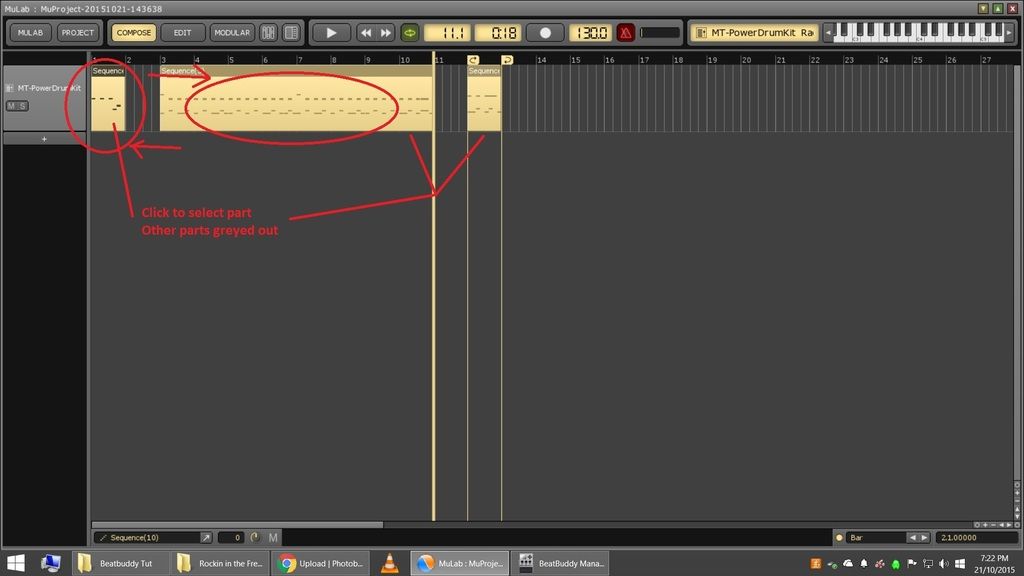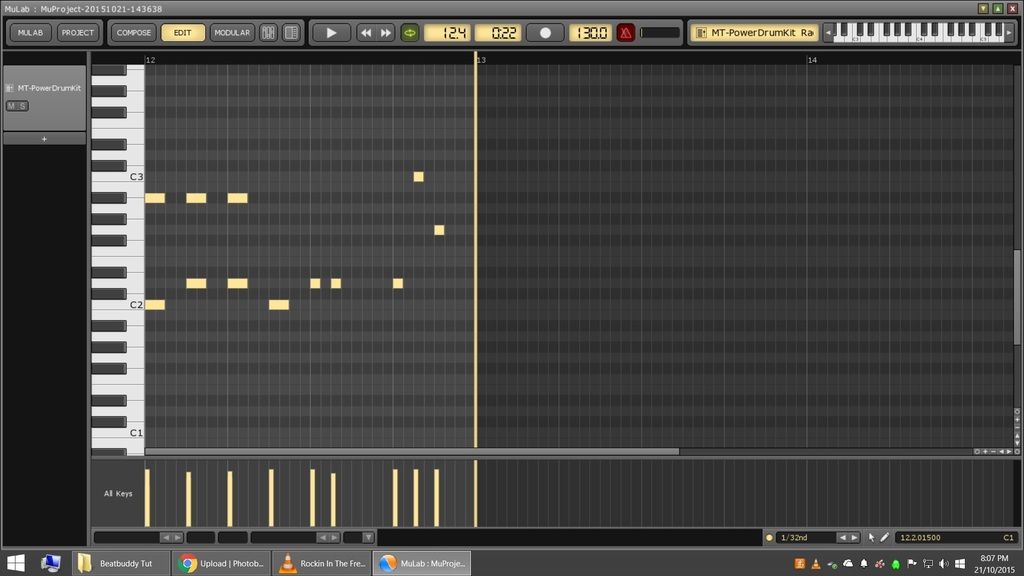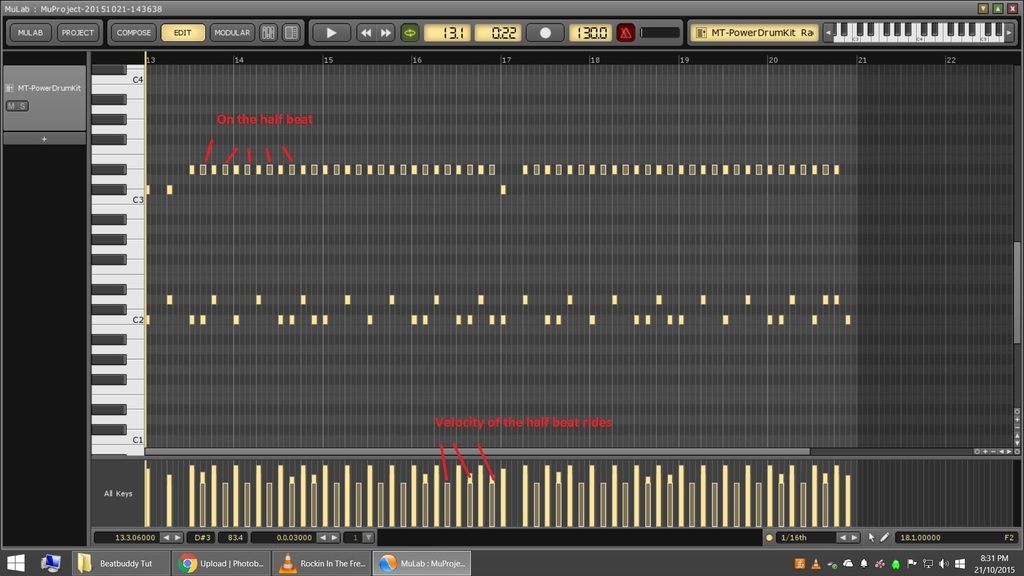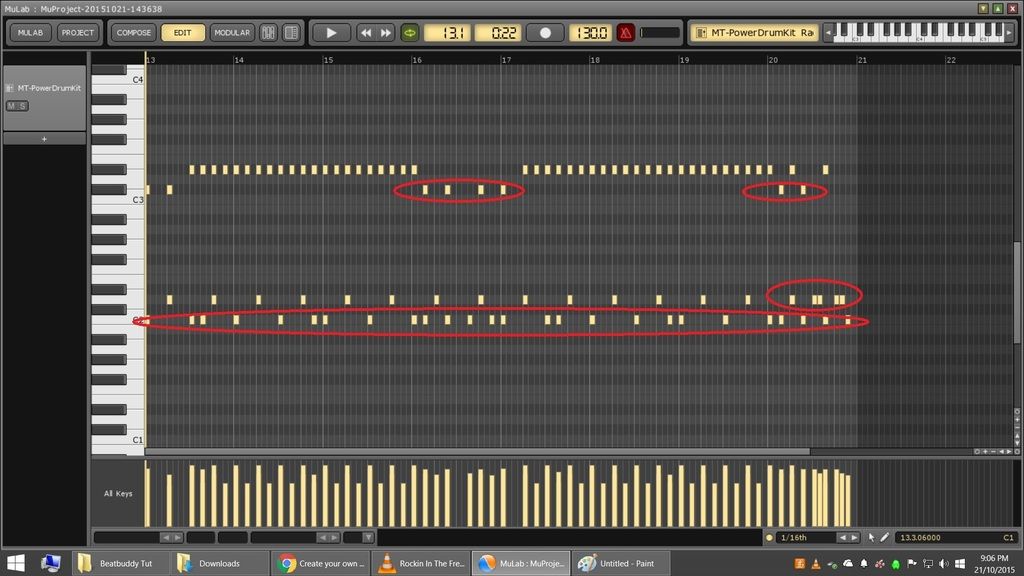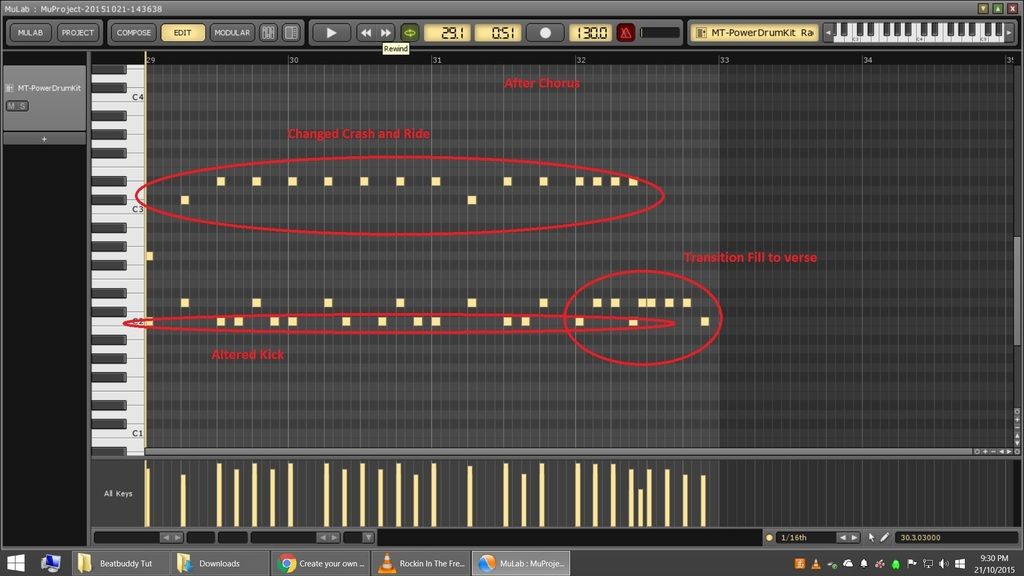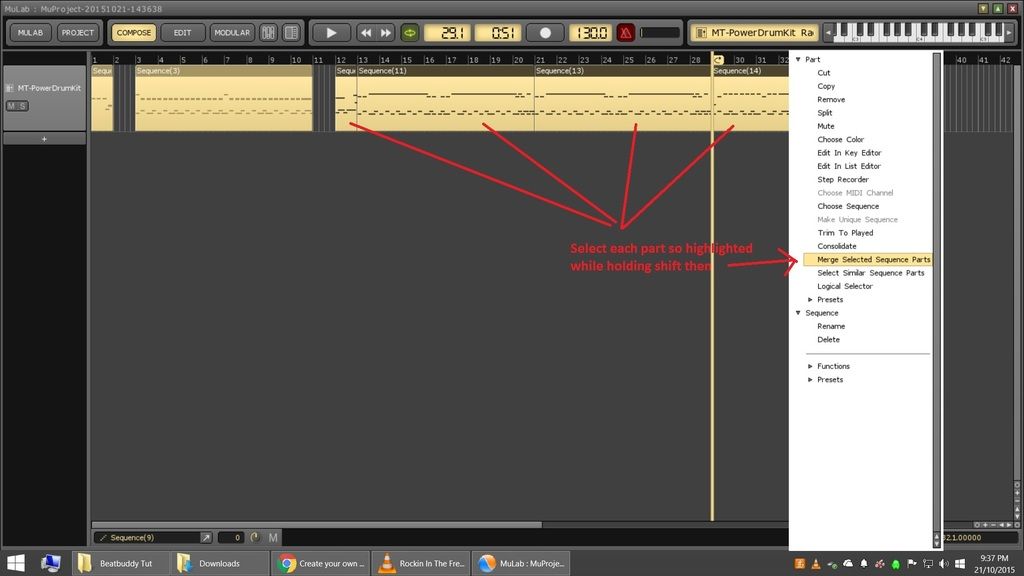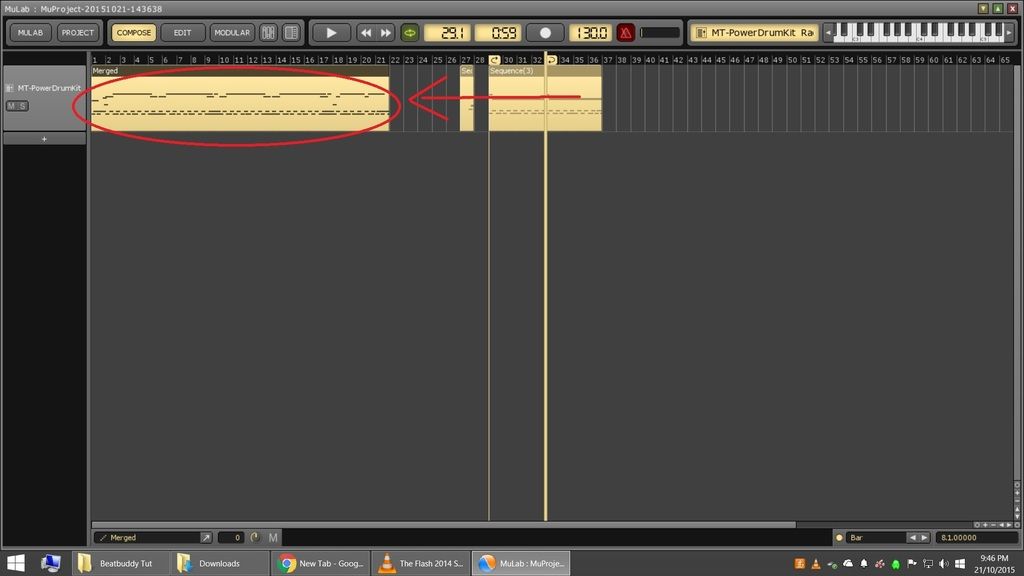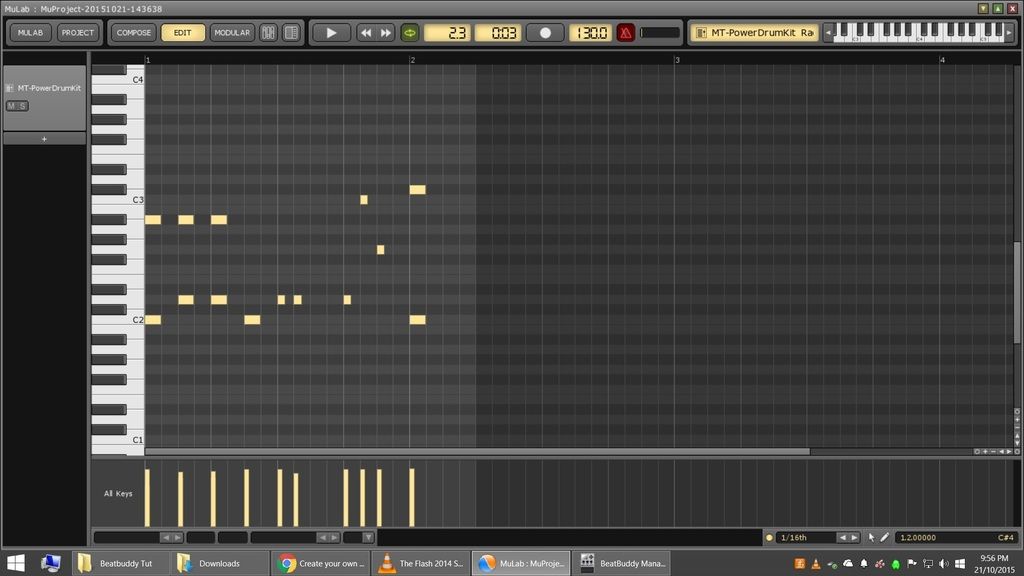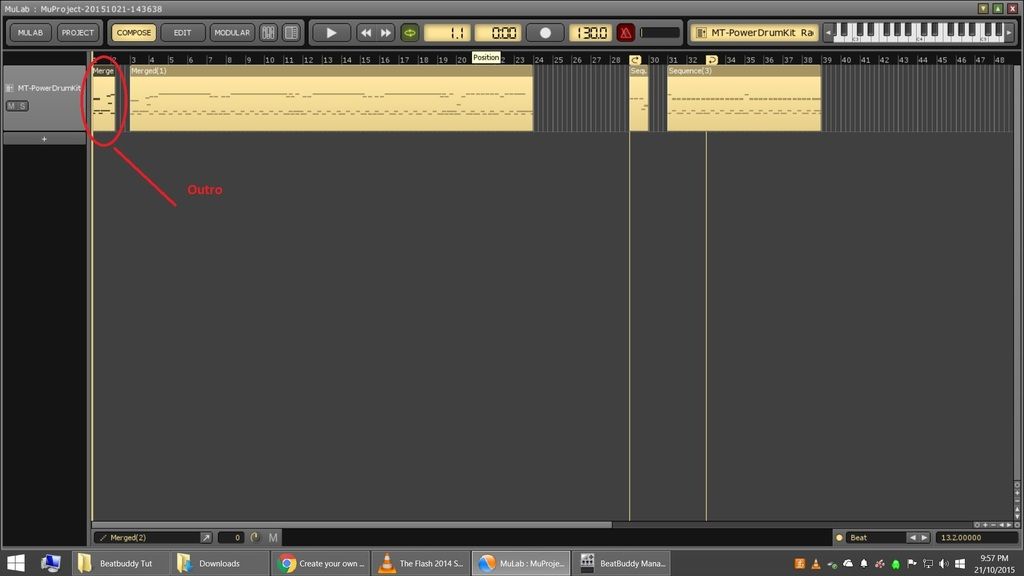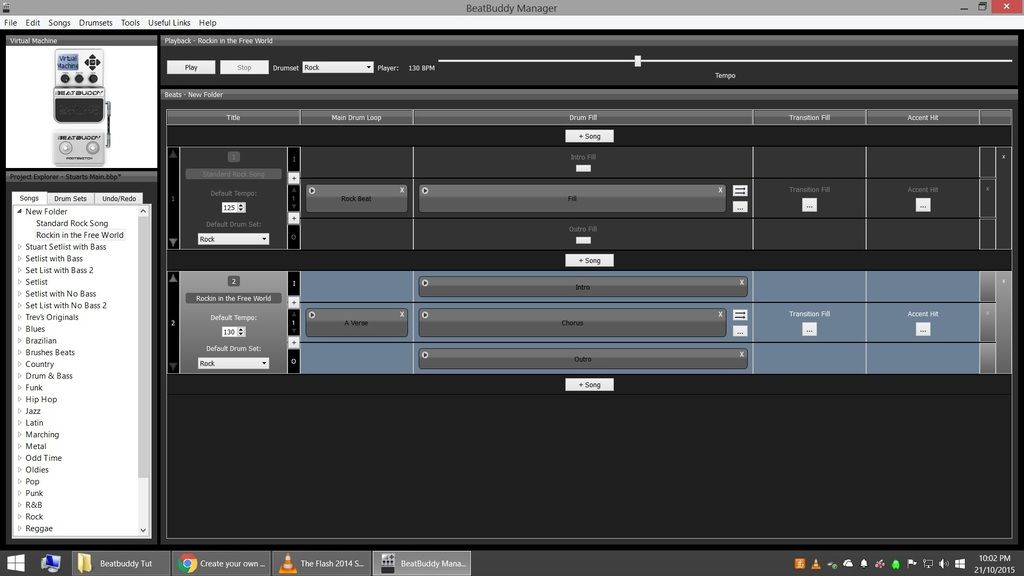After Reading aashideacon’s thread How to create “with bass” BB songs on a Mac (Please have a look through his thread in conjuction with this one) I though I would try to create a step by step guide for creating your own songs and try to make it as simple as I can. I will only be making the occasional song from now on but would like to see more users creating there own.
This thread make take a bit of time for me to complete.
This Thread is quite big so I will start a seperate thread here for adding bass to songs.
First thing I will do is use a midi editor to create a drum beat. The first program I would recommend is Beatbuilder[/URL] by Charles Spencer. Myself I use [URL=‘http://www.reaper.fm/’]Reaper to create songs and find it very powerful and easy once learned. It has a trail period then is $60 but well worth it in my opinion.
For This Example I will use a program I have found called MuLab[/URL] which has a free version which is feature limited but will work with midi editing. Download the program [URL=‘http://www.mutools.com/mulab-downloads.html’]here.
Now I am going to try and make this as easy to understand as I can so don’t be insulted if you think some of my instructions insult your Intelligence. Even smart people can spend hours stuck on the seemingly easiest of things.
Now when you download from MuLab you will need to save the zipped file to a folder on your hard drive. I normally automatically save to a download folder but here I have saved to a folder I have created Labeled MuLab
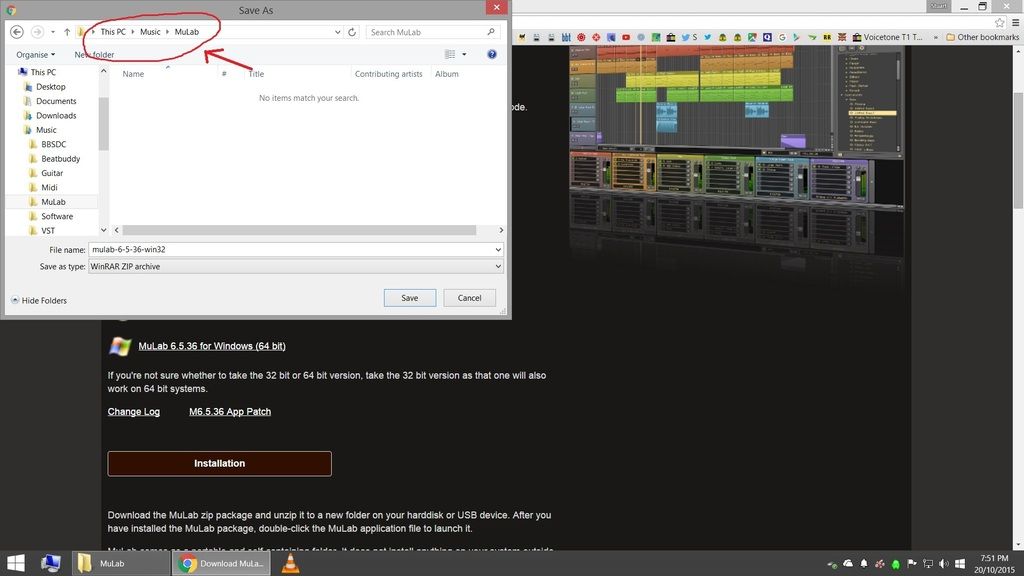
Now You need to unzip this folder using an unzip program. I unzip mine into a folder with the same name ends up like this.
In the Unzipped folder you can find and click on MuLab to start the program. I also create a shortcut to desktop.
Now after starting just click ok etc through I agree and sound screen and program starts. It seems to have a preloaded clip we want to get rid of so select the project tab and then new. It will be in play mode. Just click the play button to stop.
In front of us now is where we will create the midi file. First we need to select an instrument to get some sounds when we play back our midi file. The program has some drum instruments but I don’t know if they are mapped to the right notes so I will download a drum vst pluggin[/URL]. Download the [URL=‘http://www.powerdrumkit.com/download76187.php’]MT Power Drum Kit selecting the appropriate operating system and 32 or 64 bit. Same procedure as downloading the MuLab file.
Now when you open up the unzipped folder there will be a file with extension .dll and a file with .pdk. Copy these files and then paste it in the same page as the MuLab folder.
Back in the MuLab program we have to click on the instrument section in the top right corner, In the menu then select VST and then browse for VST pluggin.
Then Select the .dll file you just pasted to the MuLab folder
The first time you do this you will have to Activate the drums. Go back to the MT Power Drum download page, enter your computer number as is shows and get your activation key.
Now we are going to clear the page with the drumset display off the page for now.
Advanced: There is the opportunity if you are looking for beats and fills to click on “Grooves” under the drumkit. You can then select a beat or fill and drag it across in to the track in the midi area.
Right Click on the “Basic Synth Rack” track to get rid of it.
Now we are ready to create a beat. I will first create a basic 4/4 loop. You can set first off how long you want your loop or part to be by moving the loop on/off icons. Then double click inside the loop to create a midi section and then click the edit tab.
This will bring up the midi editor with the piano roll down the left hand side with lettering such as C1, C2, C3 etc. These notes on the piano roll will align with the different drum sounds we want to trigger (bass, snare, crash etc) and it will greatly help you out to become familiar with this. In Beatbuddy Manager when you open up a drumkit for editing you will see midi numbers in the name of the instrument that will line up with a note on the piano roll. Eg. Bass drum is C2 (36), Snare is D2 (38), HiHat is F#2 (42).