No need to feel lost as there’s usually plenty of help here on the forum.
If you added the project file manually to the SD card, this is probably the issue. The BeatBuddy Manager (BBM) is used to manage data transfers to and from your SD card.
This sounds about right as it indicates that your card has the project contents
If you added it using your computer OS instead of the the BBM, then no.’
Your bbworkspace folder should be in your /user/documents path and if you completed the BBM install process using the Wizard, the BBW folder should be there.
Without knowing exactly what you have on your computer and card, I would suggest following what Support would normally have you do and that’s to start over. Here’s an outline of the process:
-
Quit your BeatBuddy Manager (BBM) and leave it alone as we’re not going to delete it.
-
Restore your SD card
- place your unlocked SD card in your computer SD slot reader and delete the contents; empty the Recycle Bin.
- download and unzip SD Card Backup to your desktop so it’s easy to find
- select all the contents and drag (or copy) the contents from inside the unzipped folde rto the top level of your SD card; the card contents should look similar to this
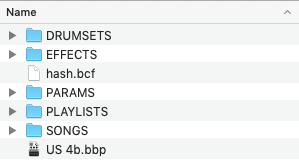
- leave your SD card in your computer
- Restore your bbworkspace (BBW) folder
- find the BBW folder on your computer and delete it
- click this link Download default BBWorkspace 2.1 backup folder and download to your desktop
- navigate to your /user/documents/ folder and create a folder bbworkspace; make sure it’s open
- copy or drag only these two folders user_lib and default_lib from within the unzipped folder on your desktop to your bbworkspace folder
- Launch/open your BBM
- From the BBM File menu; select Open Project
- Navigate to your SD card and press Open and it should open the card automatically
- It will go through the process to open the project on your card; when done, you should see
BBWorkspace_default_content_backup-v2.1 - Press Yes and it should open an Explorer window with a prompt of where to save the project;
- Navigate to your bbworkspace/user_lib/projects (you can name the project folder) and press Open or OK
- You should get another prompt asking if you want to synchronize this project to your SD card; press Yes or OK
- If you’ve followed these steps, you should now have your BBM project correctly located in your BBW folder and opened on your computer. This is where you do all your creation of setlist or gig list folders as well as editing your beats and songs. You also import user-created songs and drum sets from the forum into your BBM. After saving your project and with your SD card in your computer, you can synchronize your project to your SD card.
P.S. You may (or not) find the following Helpful BeatBuddy (BB) and BeatBuddy Manager (BBM) links to be helpful; among them is a link to the BBM Quick Start Guide