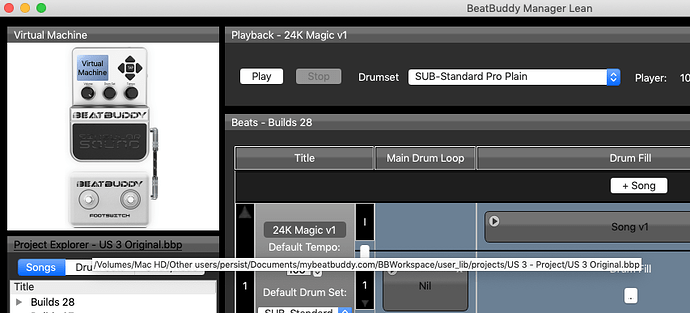Sounds like you have more problems than a runned over dog ![]()
Hold the card with the label facing you (so you can read the printing); On the left side of the card there is a slider—it should be forward, toward the top of the SD card (you should also see a small image of a lock—the slider should be away from the lock image).
I never said anything about having multiple projects open in the BBM. But you are correct, you can only have one project open at a time in the BBM and you can only have one project on your SD card. If you’ve set everything up correctly in your bbworkspace folder for the BBM, you may or not have more than one project to choose from. For example, I have 3 projects in my bbworkspace folder and the US 3 project is open in the BBM
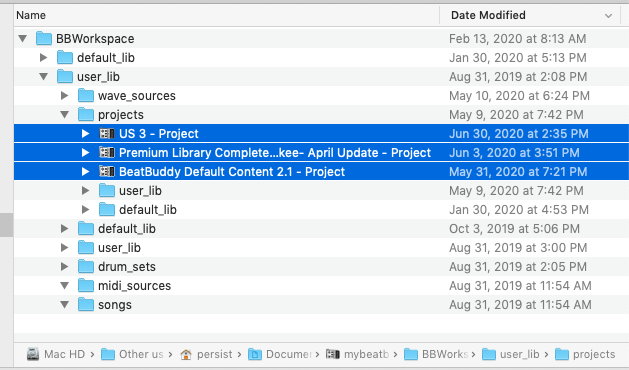
If you aren’t using your BBM to manage and edit the beats and songs in your project, you should be doing so. You can tell which project is open in your BBM by clicking on the Project Explorer and it will take you to the location of your presently open project.
It would be more helpful to provide the exact wording of the error message but it would seem, based on what you have paraphrased, to indicate that you are a) either using a Mac (for which the BBM has a well-known and documented bug of the Synchronize Project being grayed out (not available) or b) it could be that you have a different project open than was initially synchronized to your SD card; you will have to use the BBM File - Export - Project to SD card
If you have not read the the Quickstart Guide or the User Guide, now might be a good time to read them or read them again if you’ve already done so. You can find links to these references embedded in this link: resources
Most of the answers to these questions and many others about the BeatBuddy (BB) and the BBM have already been asked and answered (several times) on this forum. Never hurts to learn to navigate the forum and use the Search function.