Hi. I was one of the 1st to purchase a BB when it was in the Gofundme stages. When I got it, I used it for a couple of days, loved it, but packed it away cuz I got too busy with other things. I’m just returning to it now because like the rest of the world… I have time to do things I always wanted to do :).
I have 2 main questions for now.
-
I immediately upgraded the firmware, BUT – when I first started using the BB I remember getting emails stating that the drum sounds had been updated. I don’t believe this update came along with the firmware update, but could be wrong. In short - how can I get my pedal completely up to date?
-
I really REALLY want to be able to keep the BB on my desktop and control the fills and transitions with the foot switches. The video on the main page says this has been made possible, but there are no options to assign the switches to pedal functions (only to assign the cymbal, pause, 1/2 and double time). Did I miss something? Is this possible yet, or something that’s still being considered?
Thanks in advance.
1 Like
You can download the updated content from here https://library.mybeatbuddy.com/software-download/
You can read more about the pedal and firmware by clicking on the blue text hyperlink resources
And if you have a remote foot switch with momentary (not the latching type), you can try these settings Suggested Remote Foot Switch Settings
Thanks… I will watch the videos and update the drum sets, but I’m still confused on the fills and getting the foot switches to work like the main pedal. I see the option that says “Main Pedal,” for the foot switches, but they’re greyed out. I’m thinking that’s because I have latching switches, but want to make sure before I go purchasing others. If I get non latching switches, will I be able to keep the Beatbuddy on my desk, and control it with the switches?
Thanks in advance.
You can replace latching foot switches with momentary ones. If you’re handy with a soldering iron, you can replace them yourself. Search for Carling on the forum and it should have links on where to get some. There are other brands as well but I’ve had great luck with Carling. If you’re not the DIY-type, you can contact support@singular sound and see if they’ll swap your remote (assuming it’s a Singular Sound product)—I think they offered to exchange the remote foot switch for $25 but don’t know if that’s still valid.
Run the foot switch detector and it will identify and configure your pedal to the types of switches. The firmware does require the momentary type to get the most out of the capabilities. Maybe it will make the settings active. Although they’re grayed out now, I would check the remote foot switch settings to see if it has all the options/settings you need to control your BeatBuddy (BB) pedal.
So I followed the directions to load the new drum kits… and now the rock drum set is only a kick drum.
I did everything over, several times including closing and unplugging everything, starting over, re-downloading the rock set, opening the drum sets in manager, importing the rock set, clicking again on the rock drum set and then syncing - and no matter how many times I do it, I only get a kick drum.
All the other sets seem to work fine. Any idea what’s going on?
Don’t know what’s going on but here’s what I suggest:
- Delete your bbworkspace folder and all the contents; (the bbworkspace folder is in or should be in your user/documents folder); get rid of any other copies on your computer of the bbworkspace that might be on your computer;
- Delete all zipped and unzipped copies of the drum sets and other content you’ve downloaded;
- Click on the blue link to Download SD Card backup v2.0; no need to download each drum set individually as this file contains all of the beat folders and drum sets in a project folder;
- Unzip the SD Card backup v2.0 (you should get a folder BeatBuddy_Default_Content_2.0-Project_SD_Card_backup);
- Open the BeatBuddy Manager (BBM) and it will recreate the folder hierarchy for your bbworkspace; the BBM will prompt you for the location of the project to open; press cancel and then quit the BBM;
- Find and open the location of your bbworkspace folder open the user_lib/projects folder
- Drag the BeatBuddy_Default_Content_2.0-Project_SD_Card_backup folder you just unzipped to the projects folder;
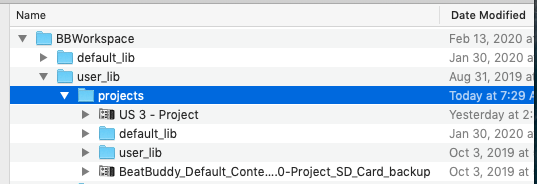
- Launch the BBM and if prompted, navigate to the folder you just dragged and select Open; your project will open with all of your drum sets; check to make sure the Rock drum set now plays the beats with all of the drum instruments;
- If it does, insert your unlocked SD card in your computer SD slot reader;
- BBM > File > Export > Project to SD card and accept the prompt for future synchronization.
1 Like
Thank you. I don’t know if I’ll be able to get to that today, but I’m confident the issue will get resolved.
RE the foot switch,. I decided to just order one from you guys.
I’ll keep you posted.
Very happy to finally have the time to dive into this pedal.
1 Like
After fumbling about for a while and getting nowhere, I took everything, including the BB manager off my computer and reloaded. I followed your directions but I’m stuck at 5 and 6.
-
My BBM is not recreating any folder hierarchy. My documents folder opens up with nothing BB related in it, and when I cancel I get a “! No valid folder was chosen… please set a workspace location,” message, and then a “! Invalid project file location… missing required files.”
-
After "OK’ing it all and closing BB I can’t locate a bbworkspace folder anywhere. I deleted them all in step 1.
Is there any other way of going about doing this? Can you maybe walk me through starting from scratch… deleting EVERYTHING on the card and starting new? I’m getting somewhat frustrated, but won’t give up. Especially after just dropping another $50 on the foot switches  .
.
Help!!! ???
Here’s a couple of options to try; let’s start with the first one:
- Search your computer for folders named user_lib and default_lib
- If you find them, create a new folder and name it bbworkspace; keep or place the bbworkspace folder within your documents folder
- Drag or paste the two _lib folders you found into bbworkspace
- Launch the BeatBuddy Manager (BBM) and File > Open Project
- Navigate to bbworkspace/user_lib/projects select Open
Does this open your project and does it have your beats folders and drum sets and do they all work? If not let me know and we’ll walk thru the next option in another post.
Can’t find user_lib or default_lib.
For some reason I COULD find BBmanager today, but the only folders there are 3rd party, audio, Help, and platforms. Then there are 3 BB files with the BB icon, and a bunch of .dll files.
If there’s a possibility of helping me by phone pls let me know, and how to do that. Thanks.
Joe
Now on to the second option This one will work.
- Use Windows Control Panel to remove the BeatBuddy Manager (BBM) from your computer.
- If you still have BeatBuddy_Manager_lite_1.6.5.exe, run it (it’s an installer program); if you don’t have it, download it and run it. It should install the BBWorkspace folder and sub-folders in My Documents (or whatever your documents folder is named);
- Open your My Documents folder and sort by date. BBWorkspace should be the most recent folder;
- Drag the BeatBuddy_Default_Content_2.0-Project_SD_Card_backup folder you just unzipped to the projects folder;
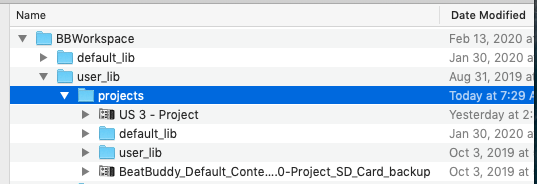
- Launch the BBM and if prompted, navigate to the folder you just dragged and select Open; your project will open with all of your drum sets; check to make sure the Rock drum set now plays the beats with all of the drum instruments;
- If it does, insert your unlocked SD card in your computer SD slot reader;
- BBM > File > Export > Project to SD card and accept the prompt for future synchronization.
Need screen shots of the process? Here’s a zipped folder
Windows BBM installer screen shots.zip (359.2 KB)
If this still doesn’t work, let me know and we can set something up later in the week—probably later on Wednesday, though.
Yay! It worked!
Thanks so much for your patience. Can’t wait to get the foot switches and start really making use of this.
Take care.
Joe
2 Likes
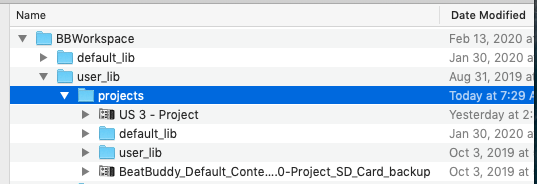
 .
.