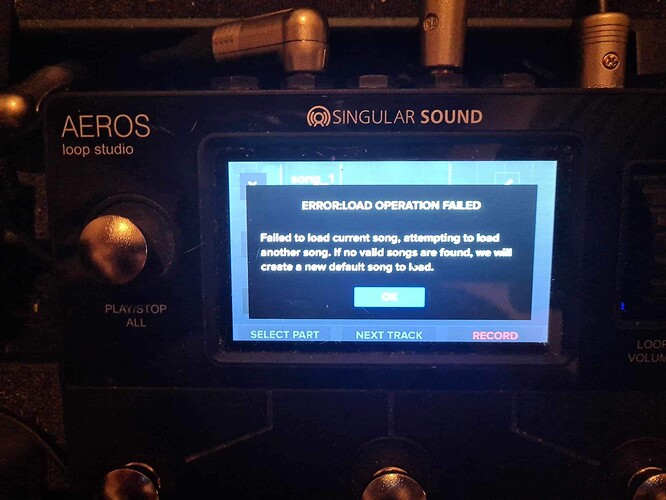Howdy Aerosnaughts!
EDIT (August 21, 2023): Version 5.1.1 is no longer beta and is now available for download over WiFi!
If you have any trouble downloading over WiFi you can use the SD card update method (details below) and get the update file at this download link .
We have updated the Aeros Manual and the Printer Friendly Aeros Manual (less dark colors for less ink use).
How to Update to Aeros Firmware 5.1.1
- Download the 5.1.1 update file here and place it on your SD card
- Rename the 5.1.1 update file to “aeros.bin” once it is on your SD card.
- Insert the SD card into the Aeros SD card slot while the Aeros is off, and turn the Aeros on. The Aeros will take about 10 minutes to update.
A super useful feature we’re excited about is the new Settings Template in the Song Settings. When this is on, every time the song is saved it will create a file that captures a “snapshot” of relevant device settings, making it much easier to open a song that uses very specific device settings and switch to another with completely different device settings. No need to edit device settings one by one when switching songs!
We added some capabilities to the Aeros MIDI output behavior, like the ability to be synced to an external MIDI clock and still send MIDI commands that it generates itself. Turn on the ‘Send as Receiver’ MIDI Out setting to do this. Another cool feature is the ability to send a BeatBuddy MIDI Outro command when stopping the song, making it easy to trigger an outro fill without touching your BeatBuddy.
Overall, this release has tons of improvements for you to make the most out of your Aeros and expand your setup using MIDI to new creative heights.
Note: We have completely removed Loop Decay as a function in this version. We will be replacing it with a version of loop decay that we think you will prefer, where a track will continuously decay at every loop seam in a continuous overdub (rather than for every overdub ‘session’ that required turning on and off the overdub function with a button press). If all goes well, the very next update will have the new loop decay feature built in.
More news soon!
If you see any bugs , please report it to us so we can fix it! Please send logs to support@singularsound.com along with a video and/or a description of the bug. To learn more about useful information you could give us to better help you, please read this post on bug reports.
Version 5.1.1 Changelog
- Loading in a backing track is working correctly
Known issues:
- Trying to move the currently open song from within the edit screen does not work if the song has a backing track file imported. Moving songs with backing tracks (that are not currently open) from the songs list screen works fine.
- When the Aeros is master, after 10-20+ minutes of continuous playback without stopping, the Aeros will start to send tempo information incorrectly causing a slight desync that will increase as the song part loops without stopping. Stopping and restarting the song will fix the desync. (also in 5.1.0 and 5.0.3)
Version 5.1.0 Changelog
- Made all popup windows accessible hands free with the footswitch buttons so they can be addressed hands free
- Added the ability to send a MIDI Start command when the Aeros starts scrolling on an empty part: Sets whether the Aeros will send a MIDI Start command every time the Aeros starts scrolling from a stopped state. ‘Scrolling’ refers to the Aeros playing back silence in an empty part.
- Show the track fader on the Loop Studio screen when a track’s volume is being manipulated with MIDI
- Added an unlock/lock track midi command (unlock/lock CC:47 Value:1-127).
- Added a setting to send all enabled MIDI out commands while receiver: Sets whether the Aeros will still send MIDI Out commands to the MIDI Out port when set to Receiver. If disabled, the Aeros will only send these commands when it is set to transmitter (MIDI OUT > Send as Receiver)
- Added an option to create a new song hands free with the Songs screen slideout menu.
- Added a setting to send the MIDI outro command (CC:115 Value:1) when Play/Stop All is pressed: Enables the Aeros to send the BeatBuddy stop command (CC:115) when the Play / Stop All is pressed to stop the Aeros song, this allows the BeatBuddy to outro as the Aeros song stops.
- Created a select all behavior on the songs list slideout menu.
- Added a song setting where the user can save the system settings for an individual song: Create a template of the current device settings for the next time the song is loaded.
- Added MIDI command to increase and decrease the tempo (Increase CC:80 Value 1-127, Decrease CC:81 Value: 1-127).
- Locked tracks will stay locked after a song is cleared.
- Added mute to the stopped Loop Studio handsfree slideout menu.
- Added the ability to tap the track clocks to lock/unlock tracks.
- Added a MIDI command to mute/unmute all tracks via the playing hands free slideout menu or MIDI command (CC:38 Value 110).
- Added a MIDI command to switch parts immediately (CC:113 Value: 71-76 – corresponds to parts 1-6): Switches parts immediately when receiving this command, this command does not require a CC113 value 0 command to transition.
- Added the ability to move a song from one folder to another from the song settings page.
- Added a MIDI command to stop at the End Of Measure or End Of Loop (EOM CC:43 Value: 3, EOL CC:43 Value:4).
- Added the current firmware version number to the boot screen.
- Added a setting to disable the song dashboard from opening automatically. When a song is loaded and this setting is on, a quick popup will show what song has been loaded.
- Added a setting to have the Aeros send a MIDI command when a stop is canceled (CC:43 Value:2): Sets whether the Aeros sends a MIDI Cancel Stop command to the MIDI output every time the Aeros cancels a pending stop. This is useful to cancel the stop of a 2nd Aeros that is acting as the receiver.
- Added the ability to open a song with only the PC value and no MSB command.
- Added a MIDI command to select the previous track (CC:41 Value: 104).
- Aeros will now send the cancel transition command if the transition is canceled (CC:113 Value:125).
- Added the ability to go to the albums list within the Loop Studio hands free slideout menu and in the Songs List slideout menu.
- Added a MIDI command to mute the currently selected track (CC:38 Value:100).
- Added a restore all settings button at the top of the main settings page.
- Added an onscreen notification popup when locking a track fails.
- Added a MIDI command to open/close the Loop Studio handsfree slide out menu (CC:35 Value:6).
- Added a MIDI command to open the mixer (CC:35 Value:5).
- Added a MIDI command to adjust the click volume (CC:28 Value:0-127).
- Added a MIDI command for tap tempo (CC:117 Value:1-127).
- Added a MIDI command to switch parts at the End Of Measure/End Of Loop (EOM CC:113 Value: 81-86, EOL CC:113 Value:91-96): Switch parts at the next end of loop (EOL) when receiving this command, this command does not require a CC113 value 0 command to transition.
- Added MIDI commands to adjust the mixer:
- Master Fader (CC:20 Value:0-127)
- Track 1 (CC:21 Value:0-127)
- Track 2 (CC:22 Value:0-127)
- Track 3 (CC:23 Value:0-127)
- Track 4 (CC:24 Value:0-127)
- Track 5 (CC:25 Value:0-127)
- Track 6 (CC:26 Value:0-127)
- Selected Track (CC:27 Value:0-127)
- Added album auto naming. The new album popup will show up prepopulated with a default name.
- Added a reopen song on the Loop Studio hands free slideout menu and to the delete all tracks popup. This is useful if you want to go back to the previously saved version of the song.
- Added MIDI commands to control the settings (CC:45)
- Recording Source: Toggle Main In Off/On (Value:2)
- Recording Source: Toggle Aux In Off/On (Value:3)
- Main Input Routing: Toggle Main Out Off/On (Value:4)
- Main Input Routing: Toggle Aux Out Off/On (Value:5)
- Aux Input Routing: Toggle Main Out Off/On (Value:6)
- Aux Input Routing: Toggle Aux Out Off/On (Value:7)
- Click Routing: Toggle Main Out Off/On (Value:8)
- Click Routing: Toggle Aux Out Off/On (Value:9)
- Toggle VU Meter (Value:10)
- Toggle ROP/RPO (Value:11)
- Click Toggle (Value:12)
- Toggle Count In (Value:13)
- Count In 1st Track (Value:14)
- Toggle Cancel Recording (Value:15)
- Toggle Stop Song (Value:16)
- Toggle Change Part (Value:17)
- Toggle Mute/Unmute (Value:18)
- Toggle MIDI Mode (Value:19)
- MIDI In: Start Toggle (Value:20)
- Start: 1st Recording toggle (Value:21)
- Send Stop at Empty Part toggle (Value:22)
- Expression Pedal toggle (Value:23)
- Stop Fade Out toggle (Value:24)
- Start Fade in toggle (Value:25)
- Mute/Unmute Fade toggle (Value:26)
- Temporarily removed loop decay
Bug Fixes:
- Fixed the midi song select error message
- Fixed fade to mute on the Loop Studio hands free slideout
- Fixed the Aeros not respecting the stop command when the Aeros receives the command in the Loop Forgiveness Zone
- Fixed mute not working when using the mixer
- Fixed the solo command only affecting the selected track
- Fixed the crash when selecting too many songs and trying to delete them
- Fixed rare issue with overdubs not playing back after undoing/clearing several times
- Fixed stop midi command not sending at the appropriate sync point
- Fixed issue where play/stop all button was not functioning correctly on the mixer screen
- If Count In Record is off, the Aeros will not lose sync with the BeatBuddy when restarted from stopped
- If Count In Playback is off, the Aeros will not lose sync with the BeatBuddy when restarted from stopped
- After manually editing the time signature, the Aeros will correctly update to a new time signature if it receives a different time signature
- You can edit parameters of a song while also importing a backing track without corrupting the song file.
Known issues:
- When the Aeros is master, after 10-20+ minutes of continuous playback without stopping, the Aeros will start to send tempo information incorrectly causing a slight desync that will increase as the song part loops without stopping. Stopping and restarting the song will fix the desync.
- Loading in a Backing track fails and closes the settings screen without importing the file
New MIDI Commands
MIDI In
| Command | Command Name | Value | Action |
|---|---|---|---|
| CC:20 | Master Fader | 0-127 | Controls the fader for the Master Volume. Value 0 = - inf dBFS, Value 113 = 0dBFS, Value 127 = +6 dBFS |
| CC:21 | Track 1 Fader | 0-127 | Controls the fader for Track 1’s Volume. Value 0 = - inf dBFS, Value 113 = 0dBFS, Value 127 = +6 dBFS |
| CC:22 | Track 2 Fader | 0-127 | Controls the fader for Track 2’s Volume. Value 0 = - inf dBFS, Value 113 = 0dBFS, Value 127 = +6 dBFS |
| CC:23 | Track 3 Fader | 0-127 | Controls the fader for Track 3’s Volume. Value 0 = - inf dBFS, Value 113 = 0dBFS, Value 127 = +6 dBFS |
| CC:24 | Track 4 Fader | 0-127 | Controls the fader for Track 4’s Volume. Value 0 = - inf dBFS, Value 113 = 0dBFS, Value 127 = +6 dBFS |
| CC:25 | Track 5 Fader | 0-127 | Controls the fader for Track 5’s Volume. Value 0 = - inf dBFS, Value 113 = 0dBFS, Value 127 = +6 dBFS |
| CC:26 | Track 6 Fader | 0-127 | Controls the fader for Track 6’s Volume. Value 0 = - inf dBFS, Value 113 = 0dBFS, Value 127 = +6 dBFS |
| CC:27 | Currently Selected Track Fader | 0-127 | Controls the fader for the currently selected track’s Volume. Value 0 = - inf dBFS, Value 113 = 0dBFS, Value 127 = +6 dBFS |
| CC:28 | Click Volume | 0-127 | Sets the volume of the click |
| CC:35 | Open Mixer | 5 | Opens the Mixer screen |
| CC:35 | Open/Close Slideout Menu (Loop Studio) | 6 | Opens or closes the Loop Studio Hands Free Slideout Menu |
| CC:38 | Mute Selected Track | 100 | Mutes the selected track |
| Mute Pause | 110 | Mutes all tracks according to the mute Behavior device settings. This makes it easy to mute all tracks at the same place regardless of their individual lengths. | |
| CC:41 | Select Previous Track | 104 | Selects the previous track in 6x6 |
| CC:43 | Stop End of Measure | 3 | Stops the song at the end of the current measure |
| CC:43 | Stop End of Loop | 4 | Stops the song at the end of the longest loop in the current song part |
| CC:45 | Recording Source: Toggle Main In Off/On | 2 | Toggles the Recording Source Main In device setting |
| Recording Source: Toggle Aux In Off/On | 3 | Toggles the Recording Source Aux In device setting | |
| Main Input Routing: Toggle Main Out Off/On | 4 | Toggles the Main Input Routing Main Out device setting | |
| Main Input Routing: Toggle Aux Out Off/On | 5 | Toggles the Main Input Routing Aux Out device setting | |
| Aux Input Routing: Toggle Main Out Off/On | 6 | Toggles the Aux Input Routing Main Out device setting | |
| Aux Input Routing: Toggle Aux Out Off/On | 7 | Toggles the Aux Input Routing Aux Out device setting | |
| Click Routing: Toggle Main Out Off/On | 8 | Toggles the Click Routing Main Out device setting | |
| Click Routing: Toggle Aux Out Off/On | 9 | Toggles the Click Routing Aux Out device setting | |
| Toggle VU Meter | 10 | Toggles the VU Meter device setting | |
| Toggle ROP/RPO | 11 | Toggles the Track Button Mode device setting | |
| Click Toggle | 12 | Toggles the Click device setting | |
| Toggle Count In | 13 | Toggles the Count In device setting | |
| Count In 1st Track | 14 | Toggles the Count In (1st Track) device setting | |
| Toggle Cancel Recording | 15 | Toggles the Cancel Recording device setting | |
| Toggle Stop Song | 16 | Toggles the Stop Song device setting | |
| Toggle Change Part | 17 | Toggles the Change Part device setting | |
| Toggle Mute/Unmute | 18 | Toggles the Mute/Unmute Track device setting | |
| Toggle MIDI Mode | 19 | Toggles the MIDI Mode device setting | |
| MIDI In: Start Toggle | 20 | Toggles the MIDI: In Start device setting | |
| Start: 1st Recording toggle | 21 | Toggles the Start: 1st Recording device setting | |
| Send Stop at Empty Part toggle | 22 | Toggles the Send Stop at Empty Part device setting | |
| Expression Pedal toggle | 23 | Toggles the Expression Pedal device setting | |
| Stop Fade Out toggle | 24 | Toggles the Stop Fade Out device setting | |
| Start Fade in toggle | 25 | Toggles the Start Fade In device setting | |
| Mute/Unmute Fade toggle | 26 | Toggles the Mute/Unmute Fade device setting | |
| CC:47 | Lock/Unlock | 1-127 | Locks or Unlocks the selected track |
| CC:80 | Inc tempo | 1-127 | Increases tempo by value received (NewTmpo = Tempo + value) |
| CC:81 | Decr tempo | 1-127 | Decreases tempo by value received (NewTmpo = Tempo - value) |
| CC:113 | Switch Parts Immediately | 71-76 | Switches parts immediately when receiving this command, this command does not require a CC113 value 0 command to transition. (Part # = value # - 70) |
| CC:113 | Switch Parts End of Measure | 81-86 | Switches parts at the next end of measure (EOM) when receiving this command, this command does not require a CC113 value 0 command to transition. |
| CC:113 | Switch Parts End of Loop | 91-96 | Switches parts at the next end of loop (EOL) when receiving this command, this command does not require a CC113 value 0 command to transition. |
| CC:117 | Tap Tempo | 0-127 | Enters Tap Tempo mode and generate Tap Event |
MIDI Out
| Command | Command Name | Value | Action |
|---|---|---|---|
| CC:43 | Cancel Stop | 2 | The Aeros will send this command if a stop that was cued is canceled, canceling other listening Aeros if currently stopping. The MIDI Out ‘Cancel Stop’ command must be enabled for this to work. |
| CC:113 | Cancel Transition | 125 | The Aeros will send this command if a transition that was cued is canceled, canceling other listening Aeros and/or BeatBuddy if currently, transitioning. The MIDI Out ‘Cancel Transition’ command must be enabled for this to work. |
| CC:115 | BeatBuddy Outro | 1 | Starts an outro on the BeatBuddy, will either send at the beginning of the last measure of the cued stop or immediately if Aeros is stopped |