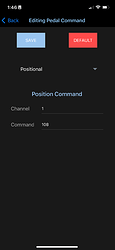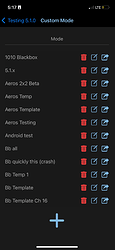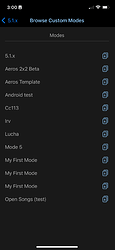Greetings Maestros of MIDI!
There is a new version of the app available, v1.7.x!
We have just released MIDI Maestro Firmware Version 1.1.9 and MIDI Maestro apps version 1.6.1 for iOS and Android
The biggest change is that the MIDI Maestro and the MIDI Maestro app now support sending a ‘Positional’ EXP pedal value, allowing for control of the BeatBuddy Volume, for example.
We have also improved the app and brought back (and fixed) the sharing and downloading of modes and commands online.
You must update your smartphone app first, and then update the firmware and default modes to use the new features in these versions.
EXP Pedal Setup
The app can set up what commands will be sent as the EXP pedal is manipulated when using the Custom Mode. You can find this setup page in the menu. On the setup page you will see a dropdown option at the top allowing you to set the EXP pedal mode.
Note: You must be on app version 1.6.0 or later and on MIDI Maestro firmware versions 1.1.9 or later for this to work.
There are two possible setups:
- Positional - The EXP pedal will send the values of a single Continuous Change (CC) command based on the pedal’s current position. The app default is CC108, which controls the BeatBuddy’s volume
- Relative - The EXP pedal will send values equal to the range of the change made when moving the Expression pedal. You can set two CC commands, one for incrementing and one for decrementing.
- By default, the incrementing command is CC:80 and the decrementing command is CC:81; these are also the values sent when using the Aeros or BeatBuddy Default Modes. These commands control the BeatBuddy tempo.
When you are done editing the commands don’t forget to hit the ‘Save’ button to confirm the change. Every time you write the custom mode to the MIDI Maestro using the app, the EXP pedal setting for the loaded custom mode will be updated and rewritten.
Using Positional Mode
- First, set the channel you wish to send the command on
- Next, set the Continuous Change (CC) command that will be sent, the values sent will be based on the position of the pedal.
- Save the EXP setup and write the Custom Mode to the pedal
This mode is best used for controlling things like:
- Volume
- Wet/Dry Mix
- Any linear parameter
You can click on the Default button to reset to the app’s default values.
Hit ‘Save’ to confirm the change
Remember, you must write the custom mode to the MIDI Maestro again for this change to be seen on the device. The EXP pedal will only exhibit this behavior when the custom mode is open on the MIDI Meastro. The Default Modes will still send the default values.
Using Relative Mode
- First, select the increasing function, by default this is CC80
- Next, decide on which channel it will be sent, by default this is channel 1
- Do the same steps to set up the decreasing command
- Save the EXP setup and write the Custom Mode to the pedal
Likely both will send to the same channel
You can click on the Default button to reset to the app’s default values.
Hit ‘Save’ to confirm the change
Remember, you must write the custom mode to the MIDI Maestro again for this change to be seen on the device. The EXP pedal will only exhibit this behavior when the custom mode is open on the MIDI Meastro. The Default Modes will still send the default values.
In the app, once you download and update to version 1.6.1, you must update the firmware and the default modes for these new features to work.
Updating the MIDI Maestro
- Update the MIDI Maestro App to the latest version in the App Store or Google Play Store
- Turn on your MIDI Maestro and enable Pairing Mode (hold the pairing button on the back of the unit for ~1 second). A blue LED will flash once the pairing mode is turned on.
- Go to the Hamburger menu in the app (top left) and select the Update Firmware option. Once the app has established connection you will see the MIDI Maestro blue Pairing LED stop flashing and turn solid blue.
- Allow the process to finish, the app will show the progress. Do not close the app, put your phone to sleep, turn off the MIDI Maestro, or change to another app while this is happening or you will need to restart the process.
- Once the firmware update is complete, you must rewrite the default modes to the device, the MIDI Maestro may turn off the BLE Pairing Mode automatically, turn the Pairing Mode back on again manually. Your MIDI Maestro screens may read EEPROM EMPTY, disregard this.
- In the app, reopen the hamburger menu and select the Update Default Modes option. Allow the process to finish, the app will show the progress. Do not close the app, put your phone to sleep, turn off the MIDI Maestro, or change to another app while this is happening or you will need to restart the process.
- Once the update is finished, power the unit off and back on again to see the update take place. You can verify the current loaded firmware on the MIDI Maestro on the bottom left screen of the main menu.
- Optional: Load in the custom mode currently open on the app by pressing the Upload to MIDI Maestro button in the Home screen.
Browse Custom Modes/Commands (Online Library)
You can share and redownload your modes online! Or backup and redownload your content to use across devices, even cross-platform!
Simply tap the share icon next to the mode you wish to share in the My Custom Modes screen, the app will show a small pop up once the mode has been shared successfully.
Press the download button to add the command or mode to your library!
We hope you have fun with these quality of life improvements for your device!
Changelogs
MIDI Maestro
1.1.9 Changelog
- Built in the ability to use the new Positional Expression Pedal feature
Android App
1.6.1 Changelog
- Fixed sharing and downloading modes
- Added Positional setting for the Expression Pedal. This allows you to send the values of one CC command based on the position of the pedal when using a custom mode.
- Added ability to create a template of the BeatBuddy or Aeros default modes on a specific channel
Bug Fixes
- Various improvements
iOS App
1.6.1 Changelog
- Updated icon for uploading to online libraries
1.6.0 Changelog
- Added the ability to reorganize commands in the commands list of the button setup screen
- Fixed sharing and downloading modes
- Added Positional setting for the Expression Pedal. This allows you to send the values of one CC command based on the position of the pedal when using a custom mode.
- Added ability to create a template of the BeatBuddy or Aeros default modes on a specific channel
Bug Fixes:
- App stops duplicate commands from being redownloaded
- App no longer replaces old commands with newly downloaded commands
- Fixed issues when downloading modes made on Android
- Other improvements